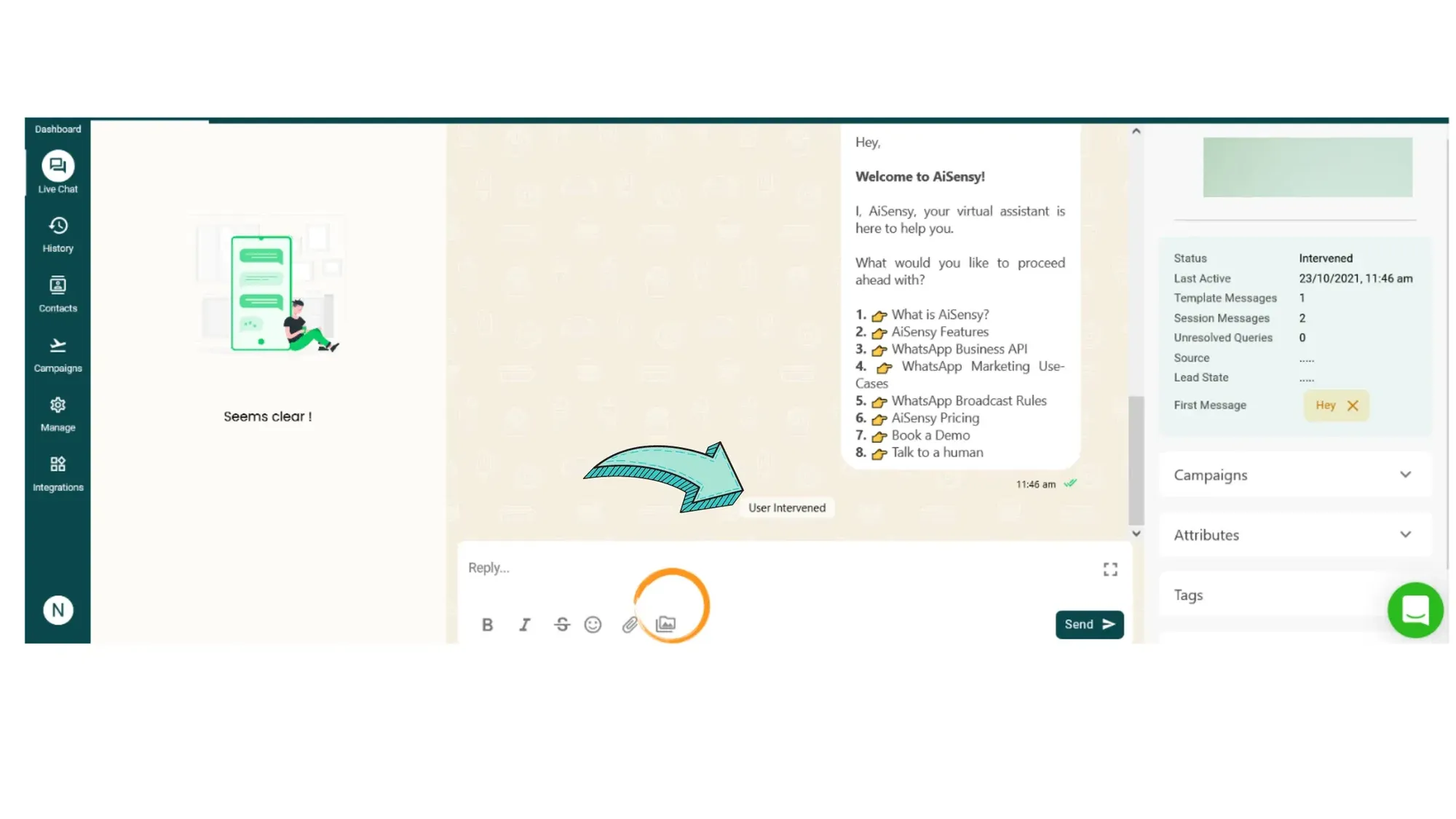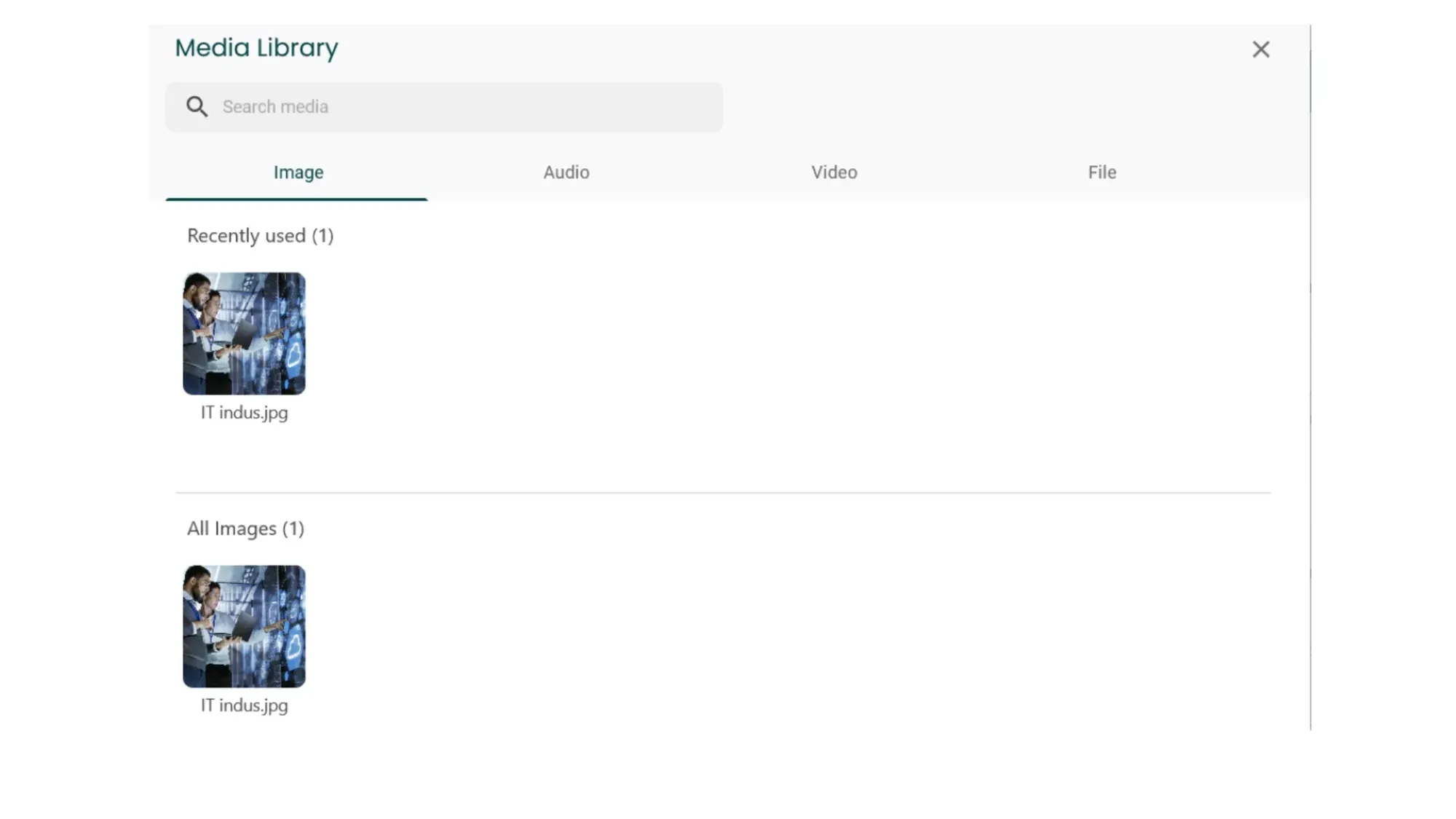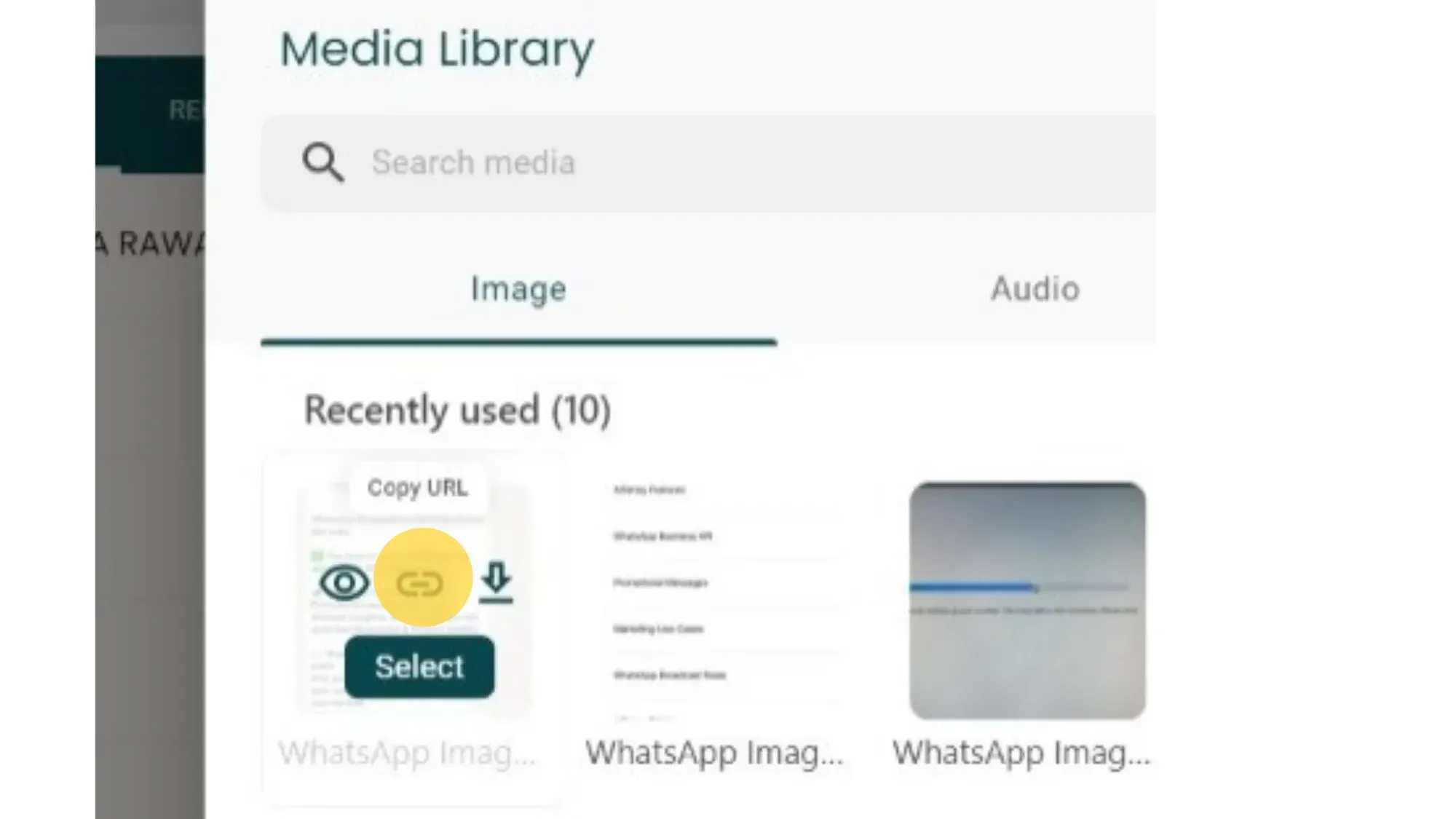How to create Media Link from Live Chat Textbox?
Learn how to generate media links from your Live Chat Textbox. This step is mandatory to send media-based WhatsApp Templates for approval.
With this feature, you can:
• Send any media type like images, audio, video, files etc to users on WhatsApp,
• Directly send pdf catalogues through Live Chat Textbox,
• Share invoices with users
With this feature, you can:
• Send any media type like images, audio, video, files etc to users on WhatsApp,
• Directly send pdf catalogues through Live Chat Textbox,
• Share invoices with users