WhatsApp Chatbot is a very essential part of Automation through WhatsApp Business API. From automating customer support to boosting sales, WhatsApp Chatbot is a key feature that every business prefers to integrate after getting its WhatsApp Business API.
When it comes to chatbot integration for your business, AiSensy provides very smooth chatbot integration with one of the best NLP (Natural Language Processing) Chatbot Platforms i.e. Google's Dialogflow ES.
In this tutorial, you'll get to know how to build WhatsApp Chatbot Responses for the AiSensy Platform using Google's Dialogflow.
In this post, we'll learn
- Why build an NLP based WhatsApp chatbot?
- Pre-requisites to configuring Dialogflow Chatbot Responses
- Configure text responses
- Configure media responses (image, video, document)
- Points to remember
1. Why Build A WhatsApp Chatbot?
An NLP-based WhatsApp Chatbot automates your customer support 24*7 and it answers almost every user query related to your products or services.
It helps you to generate more sales even in non-working hours. A WhatsApp Chatbot replaces your live agent with high efficiency of work.
2. Pre-requisites
Let's proceed to how you can configure Dialogflow's responses for AiSensy assuming you have the basic understandings of Dialogflow including:
- Conversation Flow
- Intents
- Entities
- Training Phrases
Considering we are now inside an Intent, let's move forward to configure our WhatsApp Chatbot responses.
3. Basic Text Responses
To build a basic text response for your WhatsApp chatbot, we use Default Text Response from the Dialogflow. We can create variants for a simple text message in the Default Text Response.
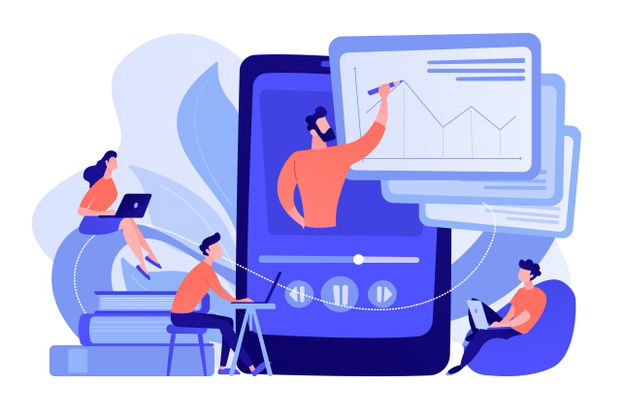
Add A New Line
To add a new line in a text response, we separate texts for two consecutive lines using 'Shift + Enter' Keys. Text written after 'Shift + Enter' Keys will be displayed in the next line of the same message in the WhatsApp Chat.
New Text Message Response
To add a new message or bubble in text responses, we separate texts for two consecutive messages using two semicolons ';;'. The text written after ';;' will be displayed as a separate message in the WhatsApp Chat.
Bold/Italic Text
To create a text message bold, we put that text inside two asterisk characters, eg. *BoldText*. Text written between two asterisk characters (do not give spaces between * and text) will be bold in the WhatsApp response.
To create a text message italic, we put that text inside two underscore characters, eg. _ItalicText_. Text written between two underscore characters (do not give spaces between _ and text) will be in Italic style in the WhatsApp response.
Use Emojis In Responses
We can use emojis and emoticons by simply adding them to our text responses. To Access Emojis:
Windows - Press 'Windows Key' + 'Semicolon'
MacOS - Press 'Command' + 'Control' + 'Spacebar'
4. Send A Media/Doc Response
In order to send media like images, videos, Gifs or files like .docs, .pdf, you must follow a certain format.
Use the Basic Card From Google Assistant Response to create a media/file response.
The maximum file size allowed for all media (photos, videos or voice messages) to be sent or forwarded through WhatsApp is 5 MB on all platforms.
We primarily use file URL, alt text and a file type ( IMAGE for an image, VIDEO for videos and FILE for documents).
5. Points To Remember
- We always use Default Response to create text responses
- Basic Card from Google Assistant's Responses will be used to create media/doc responses
- We can not use Custom Payloads or any other responses to create WhatsApp Messages
- In order to send text responses through Webhook, we have to customize text responses as shown above.
A WhatsApp Chatbot functions on WhatsApp & can deliver a human-like customer experience by performing tasks like answering common customer queries, Completing sales, nurturing & Collecting User Attributes.
An NLP (Natural language Processing) based smart WhatsApp Chatbot automates your customer support 24*7 and it answers almost every user query related to your products or services. You can create one easily using Google Dialogflow & further integrate it with AiSensy.
Yes, you can create a smart WhatsApp Chatbot free of cost with Google Dialogflow & integrate it with a WhatsApp API-based platform like AiSensy to get started. Or you can also connect with us to create a WhatsApp Chatbot for you at a small fee (which differs based on your needs & complexity of the Chatbot flow).
You can create a smart WhatsApp Chatbot for free easily with Google Dialogflow & further integrate it with AiSensy, a WhatsApp API-based marketing platform to automate support & sales.
A WhatsApp Chatbot works just like an actual human agent by instantly responding to customer queries. Whenever a user messages you on WhatsApp, the Chatbot instantly responds. If the user still wants to talk to a customer support agent, the Chatbot transfers the query to a Live chat agent.

