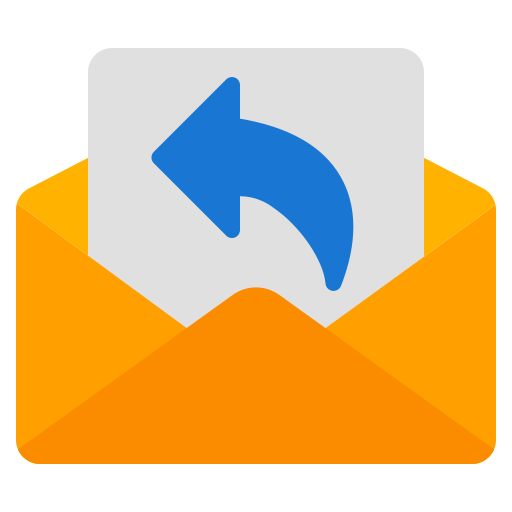
Quick Reply Buttons
Quick Replies are buttons attached below a WhatsApp message clicking which allows your user to send a message without typing it out.
E.g. For taking customer feedback, you can add Quick Replies at the end of the message such as, "I am very happy", "I am Satisfied", "Not Happy"
You can add a maximum of three Quick Reply Buttons in a WhatsApp Template Message.
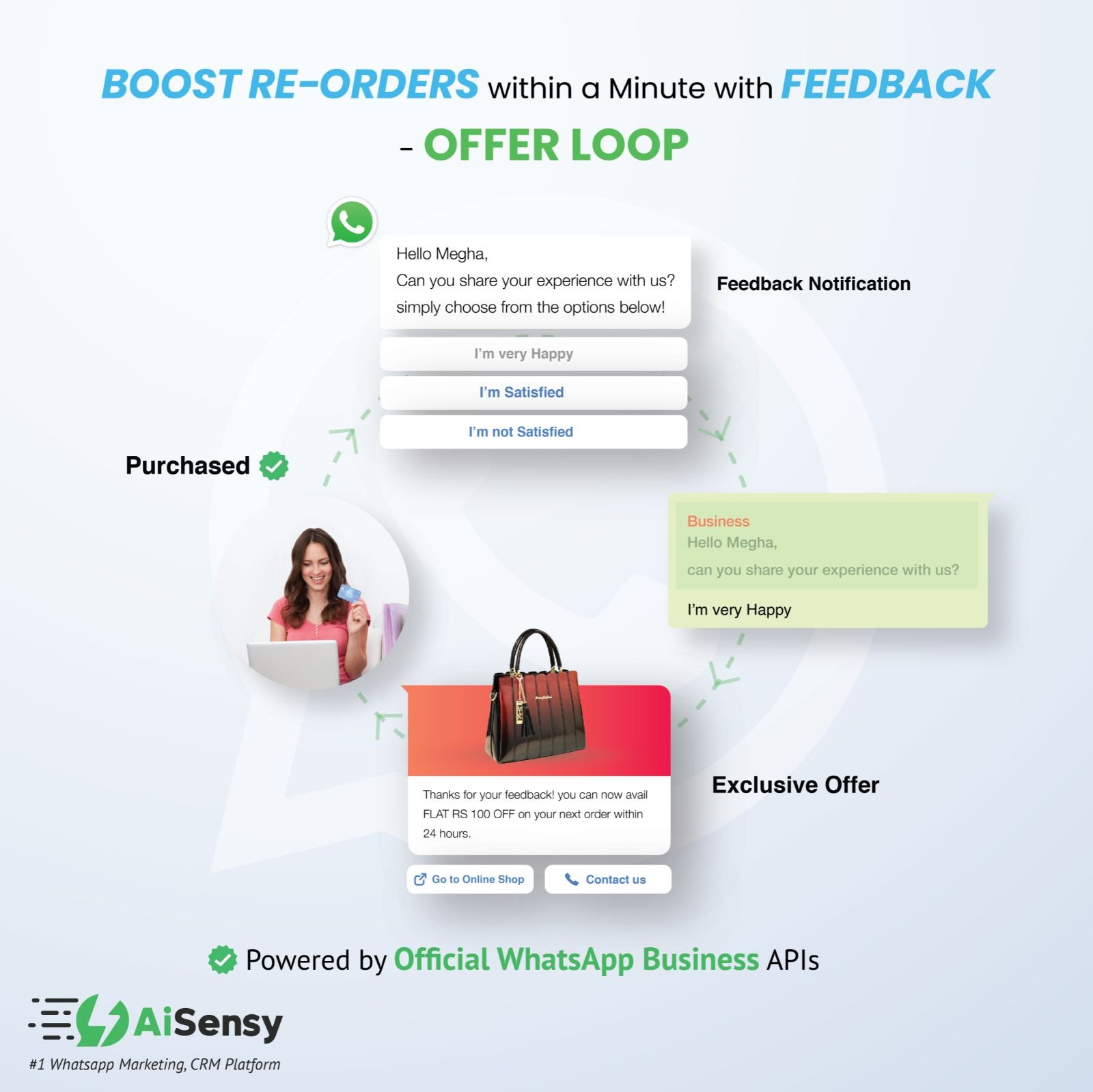
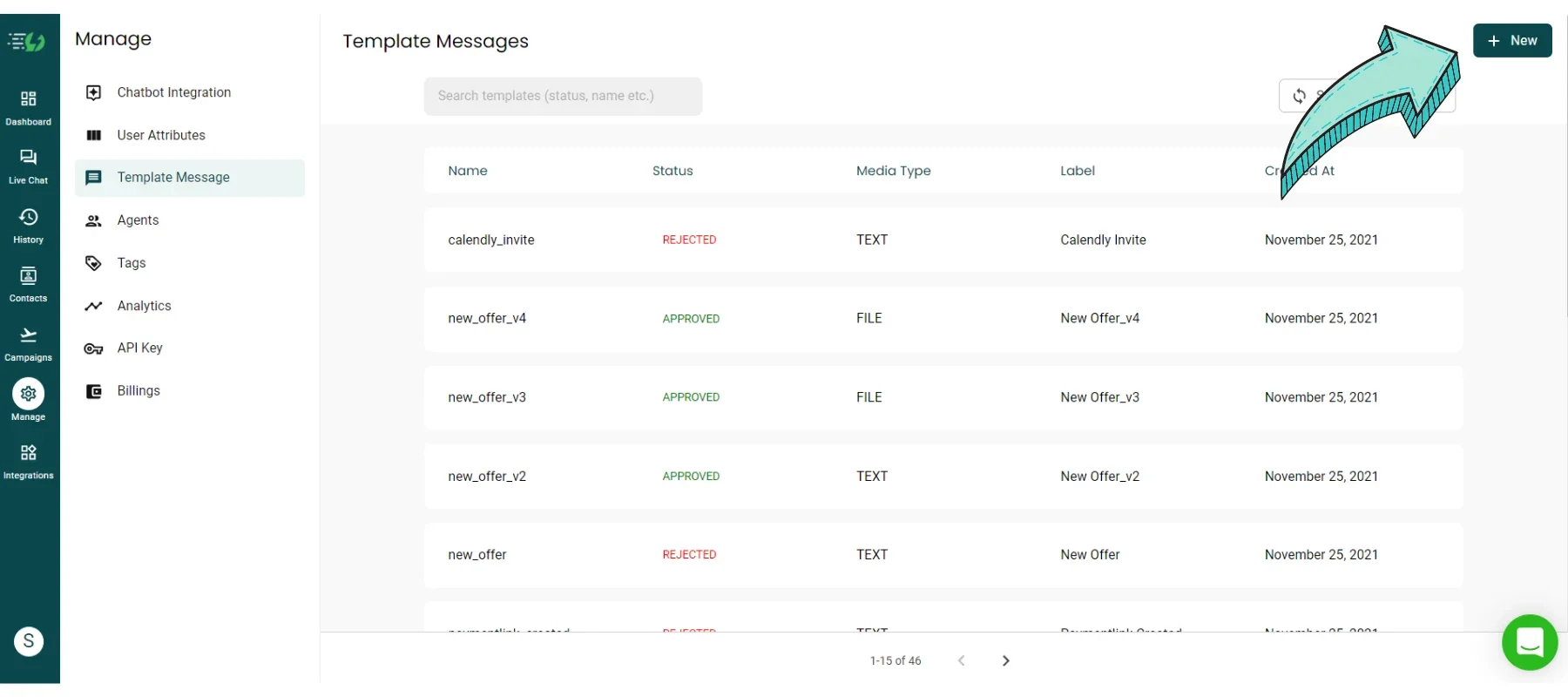
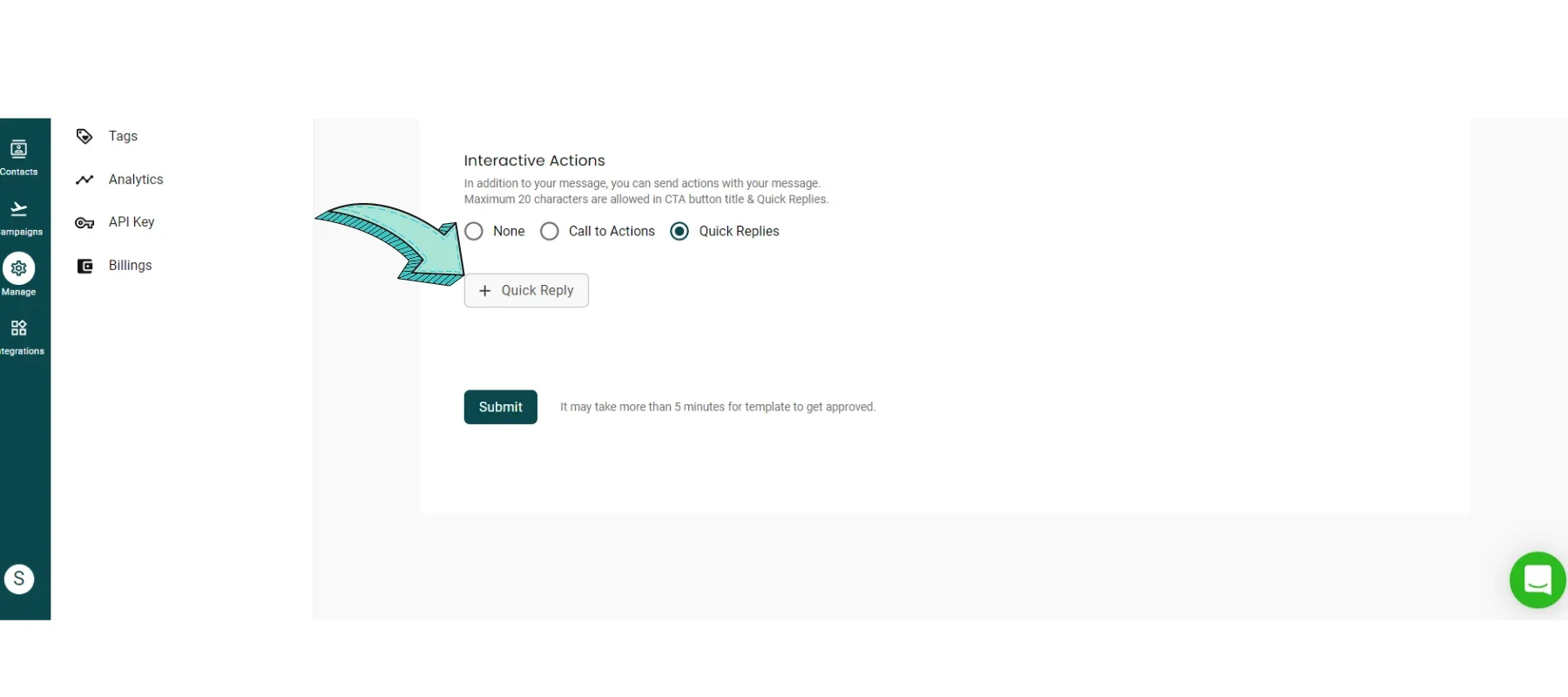
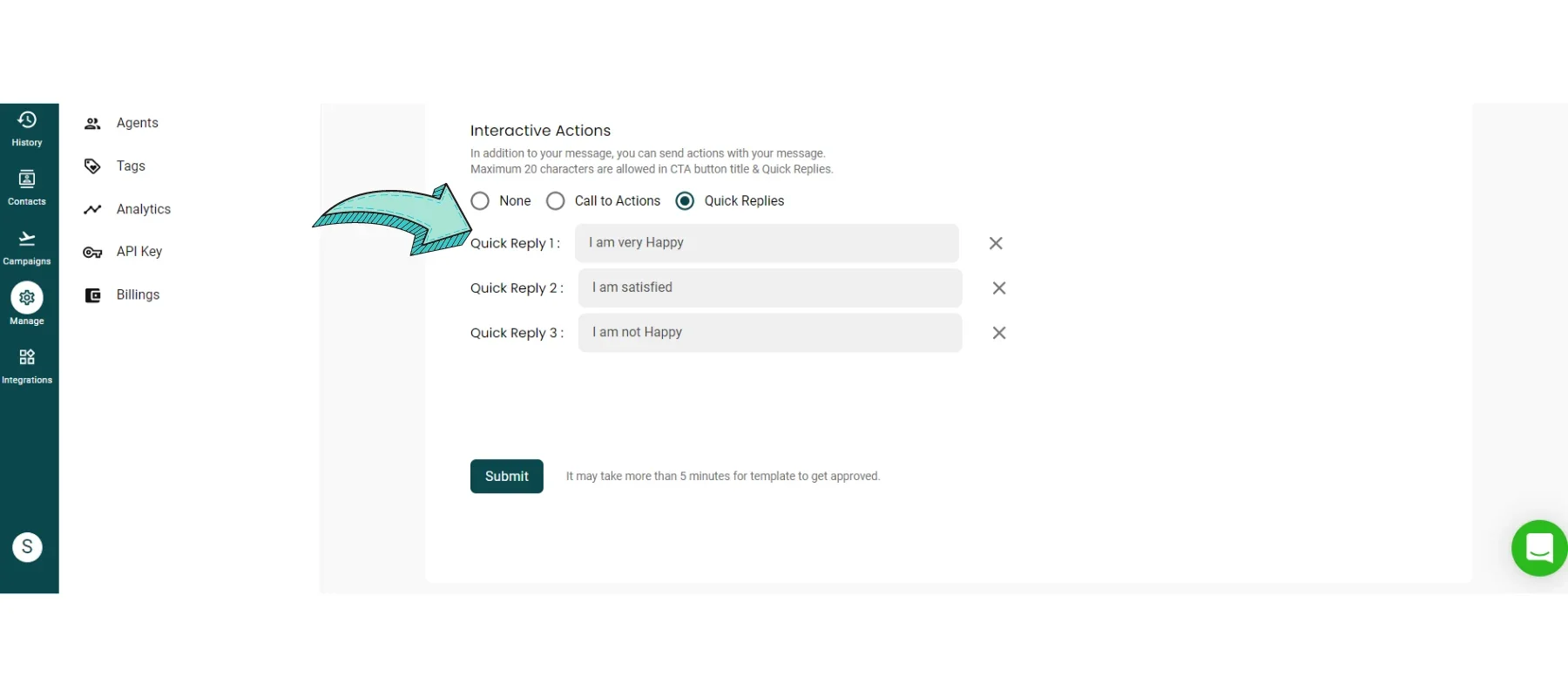
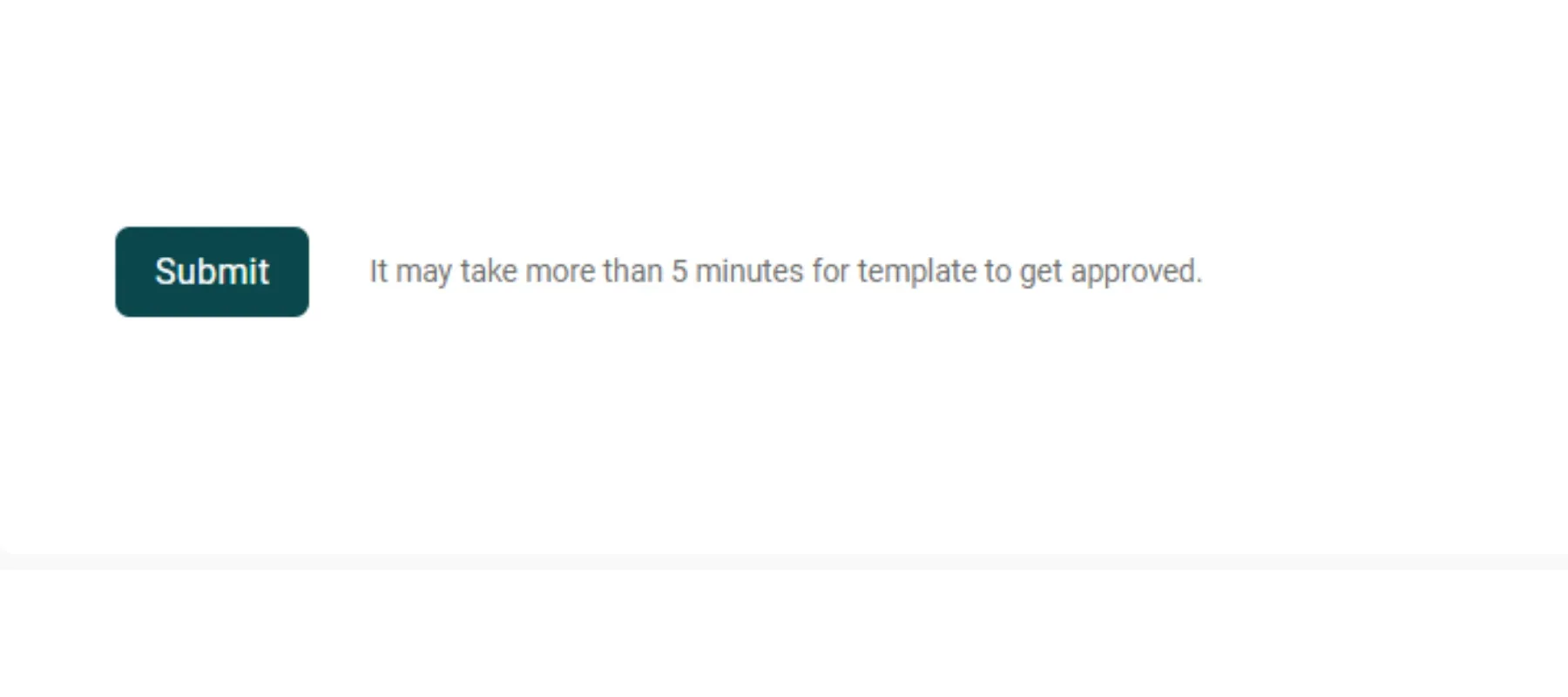
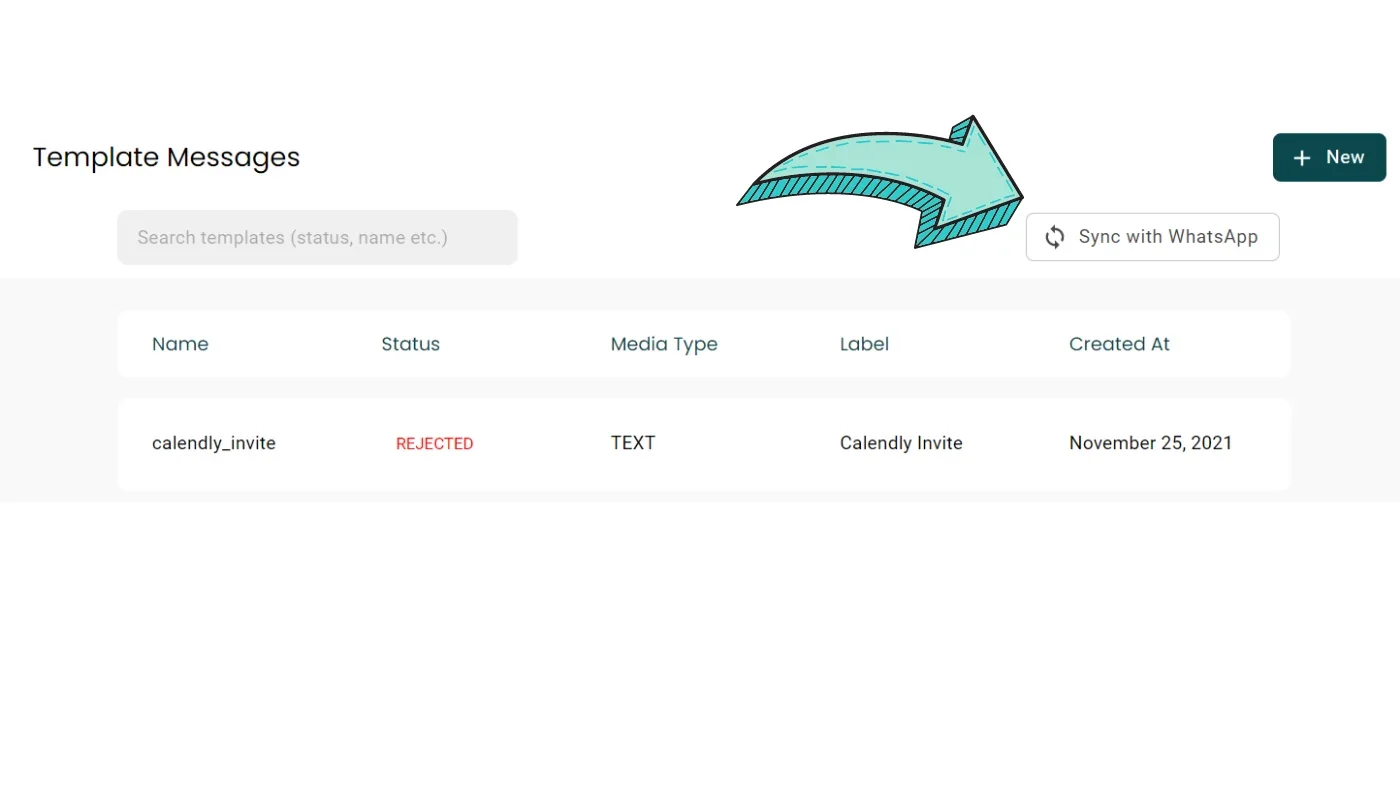

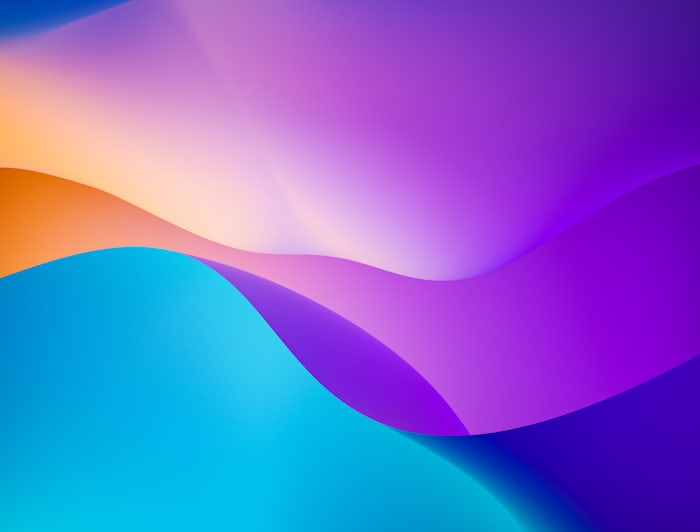
 Your payment was processed successfully. Congratulations!
Your payment was processed successfully. Congratulations! You have cancelled the payment process.
You have cancelled the payment process. This popup does not exist. I'm sorry.
This popup does not exist. I'm sorry.