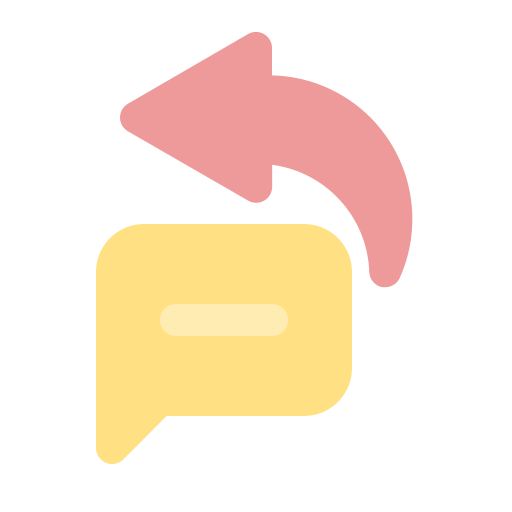
Do you wish to run Ads on Facebook/ Instagram that click directly to WhatsApp?
You can now Create & Run Facebook/ Instagram Ads directly via the AiSensy Platform clicking which will take users to your WhatsApp Business API number.
With this feature, you can:
✅ Drive 3-5X Leads Instantly
✅ Reduce Cost Per Lead by 60%
✅ Identify & Convert hot leads by Retargeting
✅ Get the user’s Name & WhatsApp number instantly
✅ No more hassle to go to the Facebook Platform for creating CTWA Ads.
In this tutorial, we'll tell you:
- How to easily create Click-to-WhatsApp-Ads (CTWA) on the AiSensy platform
- Track Analytics for your CTWA Campaigns
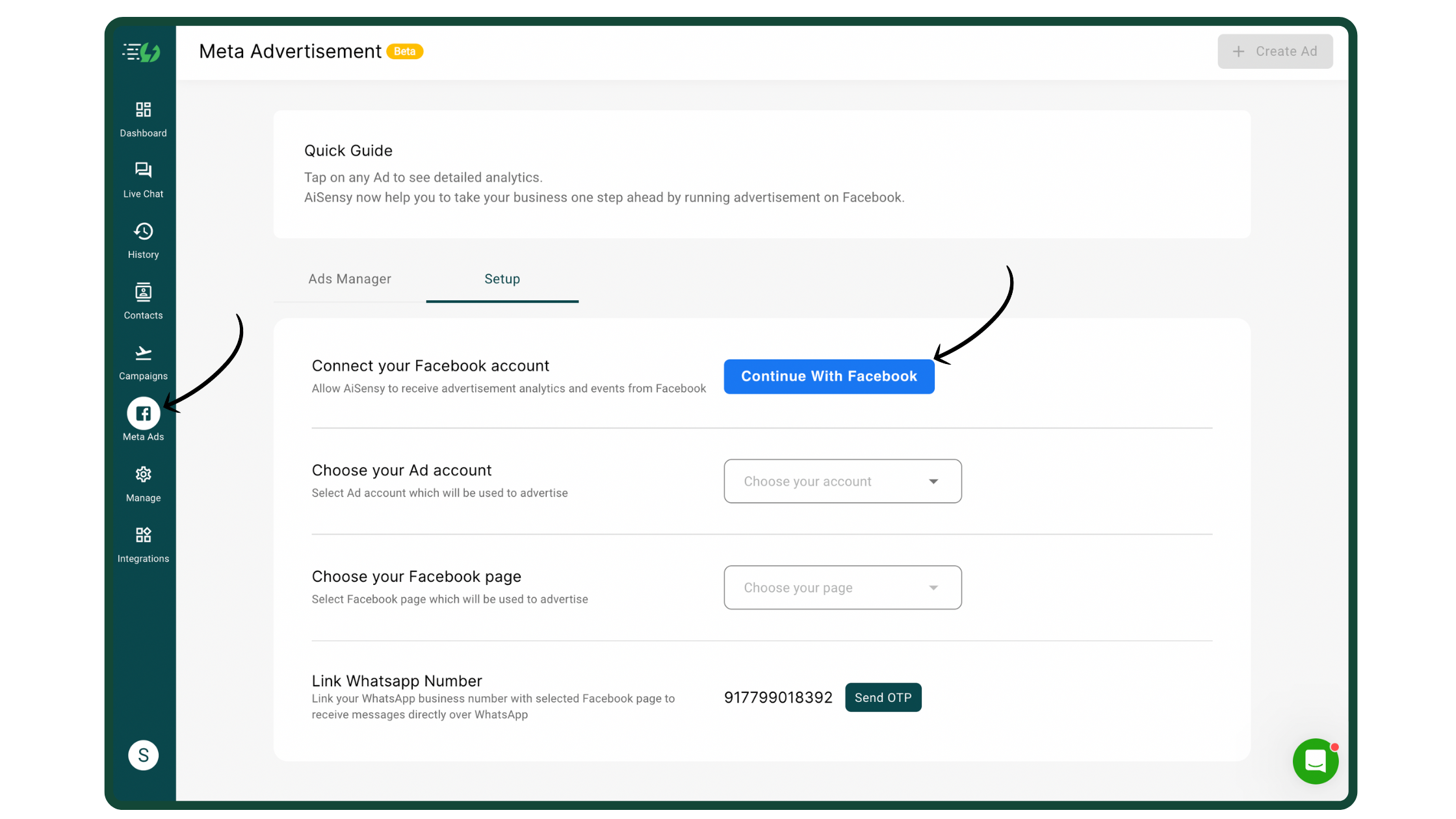
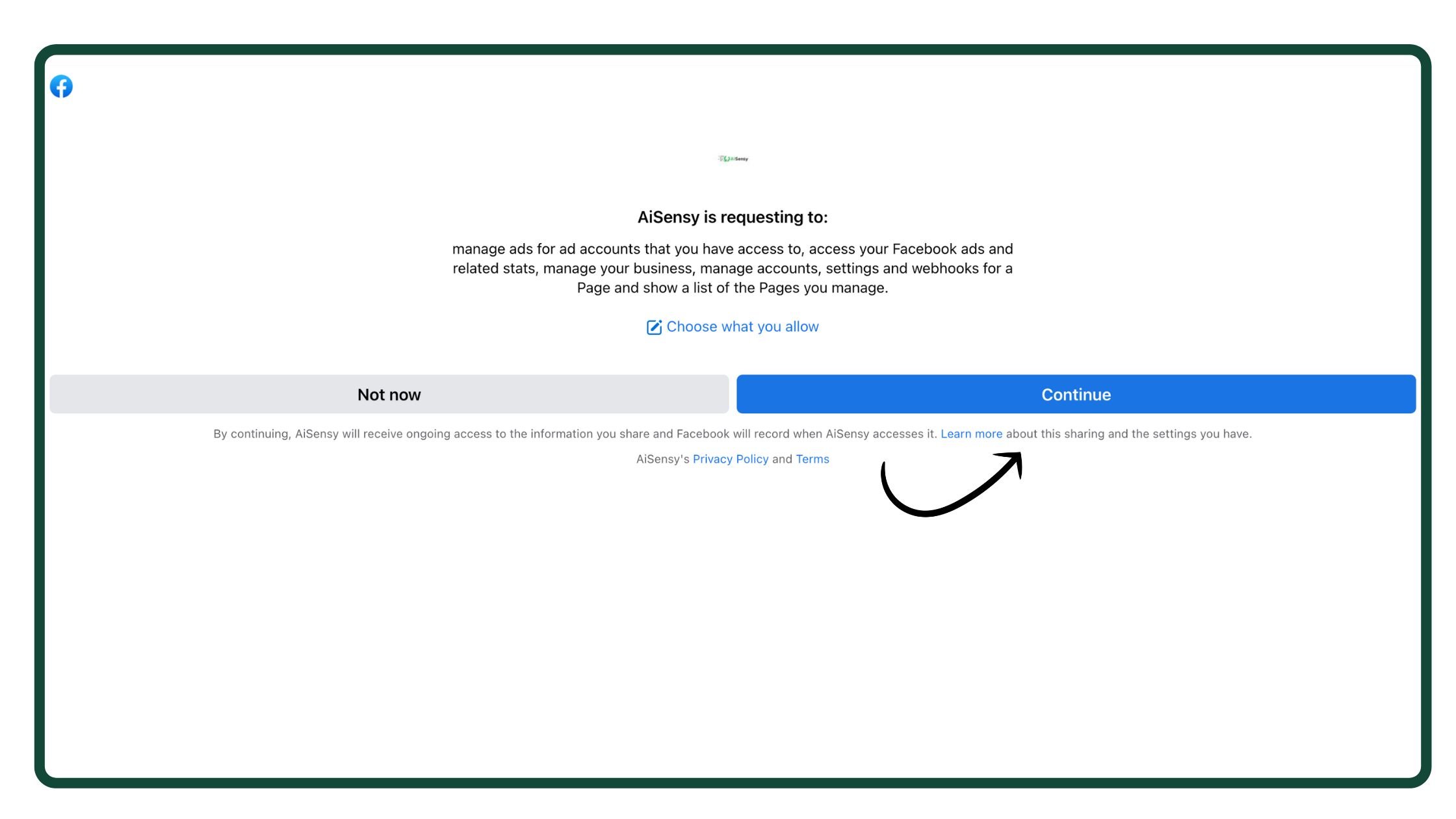
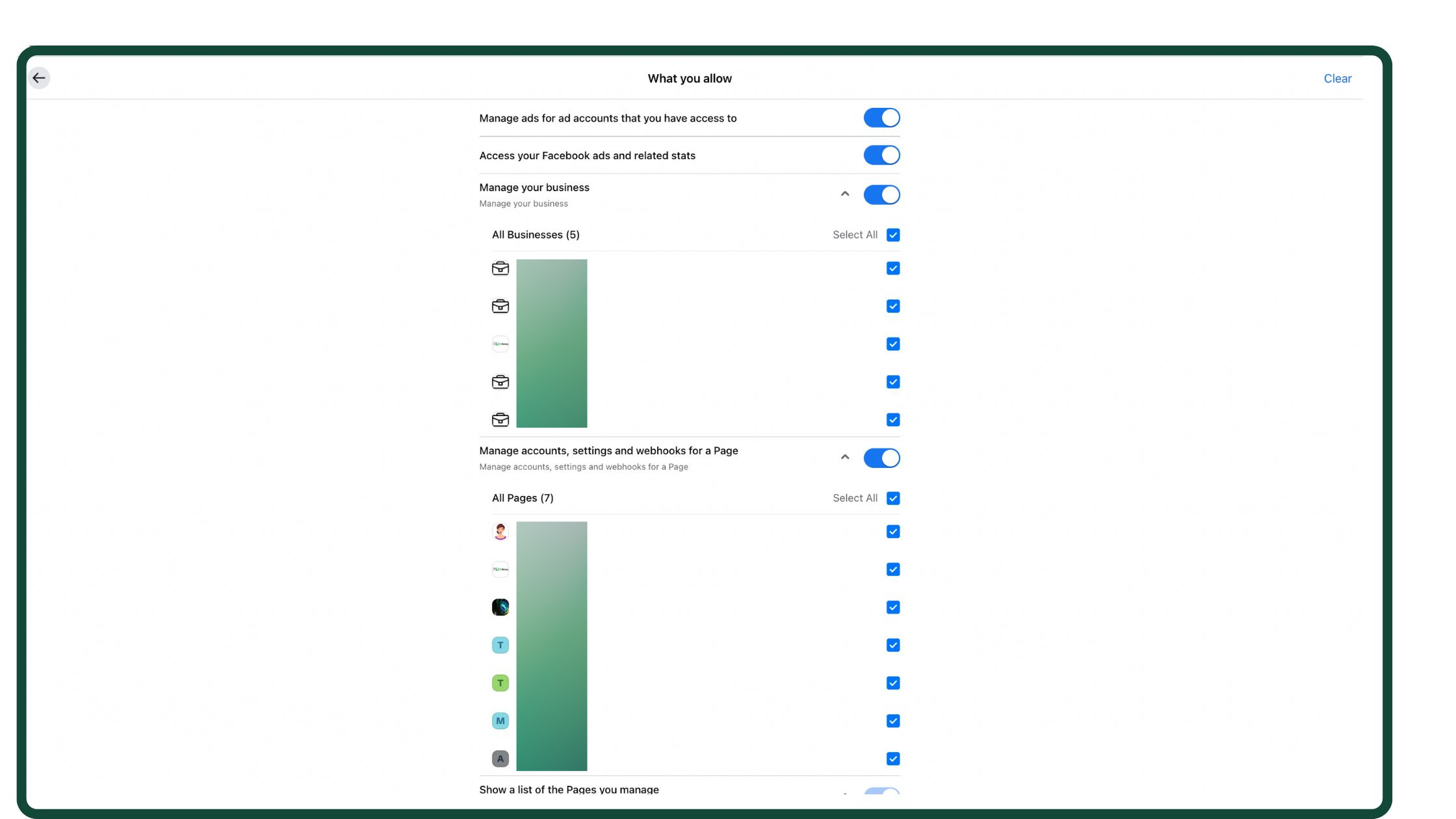
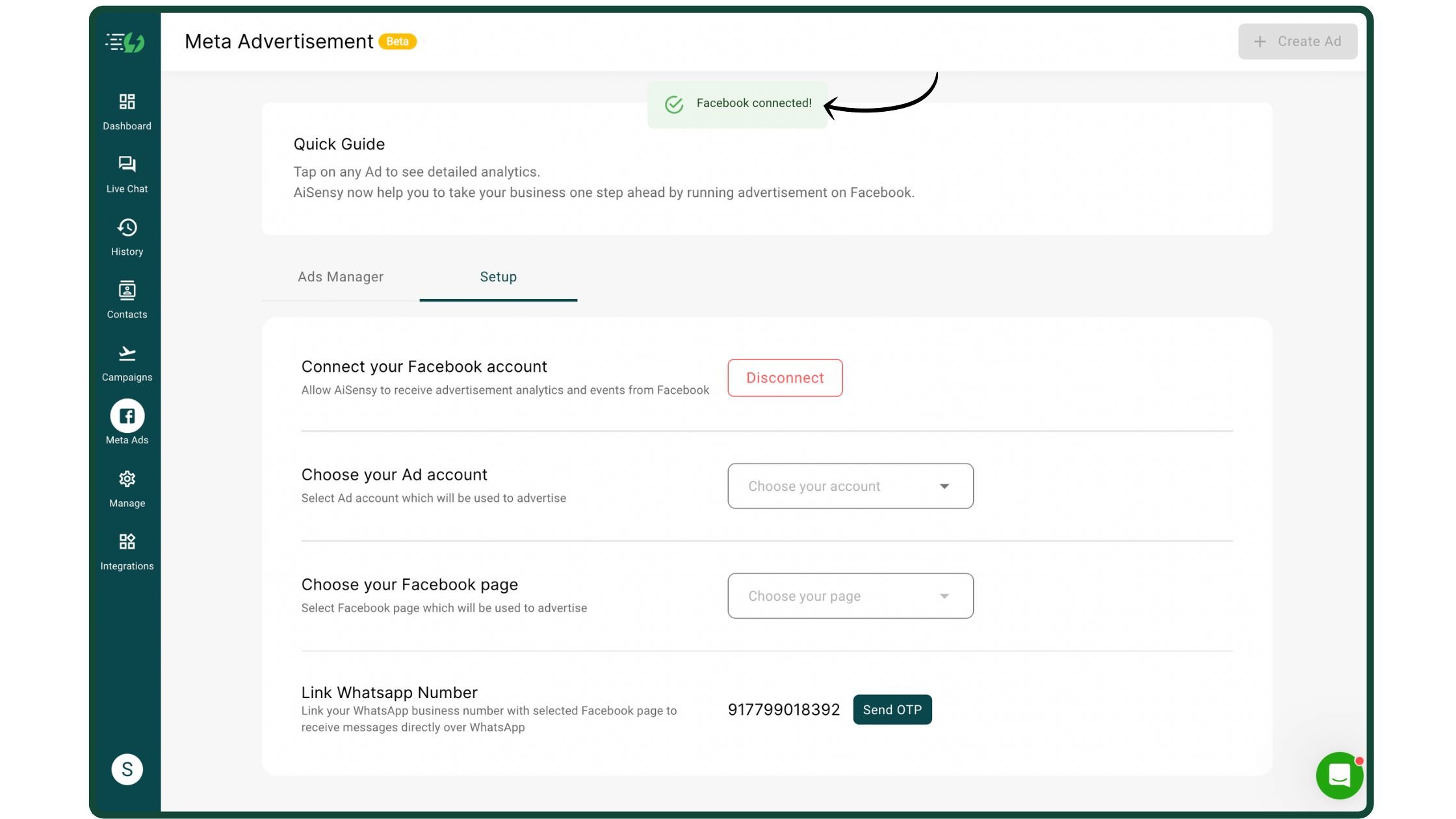
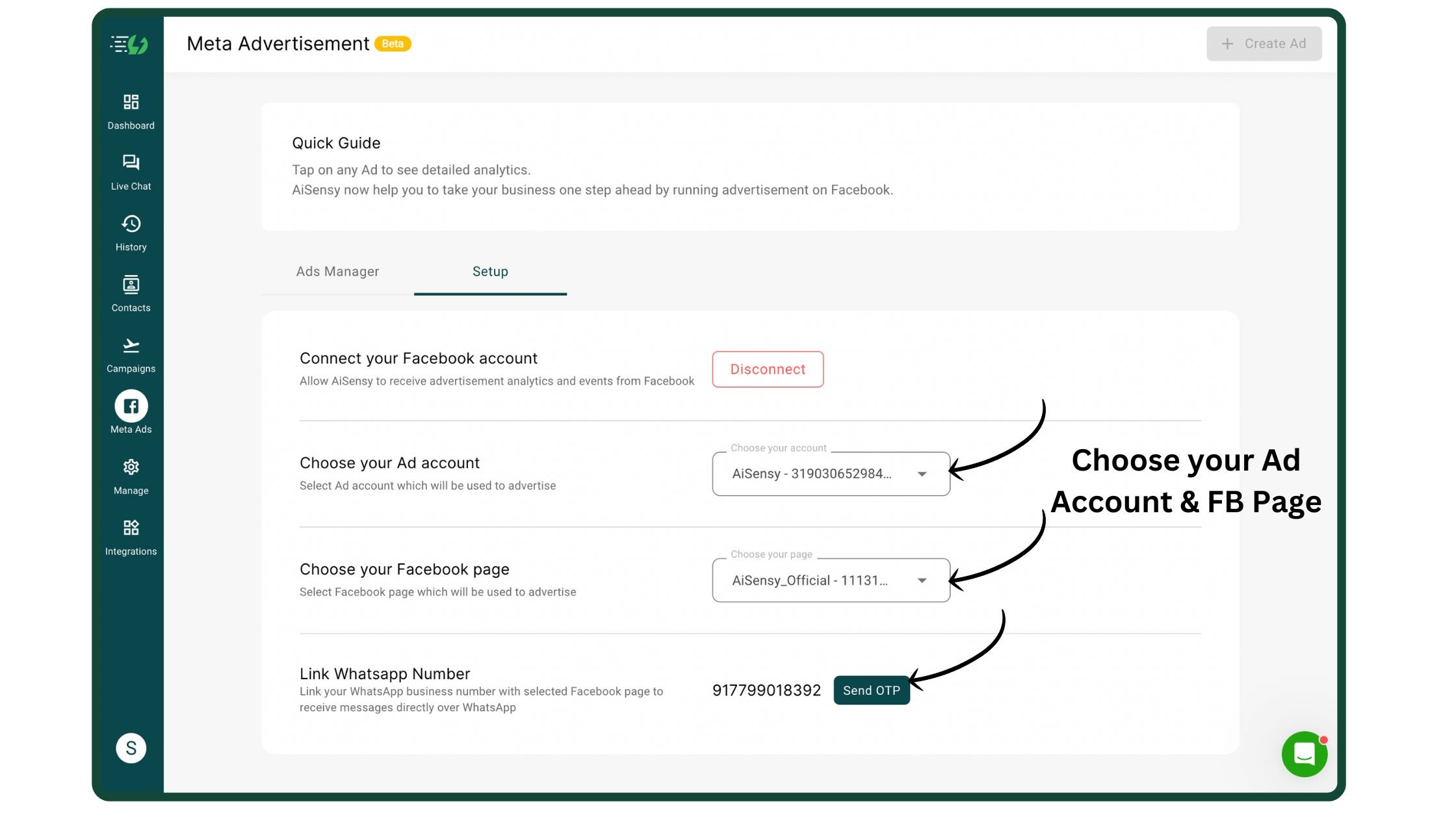
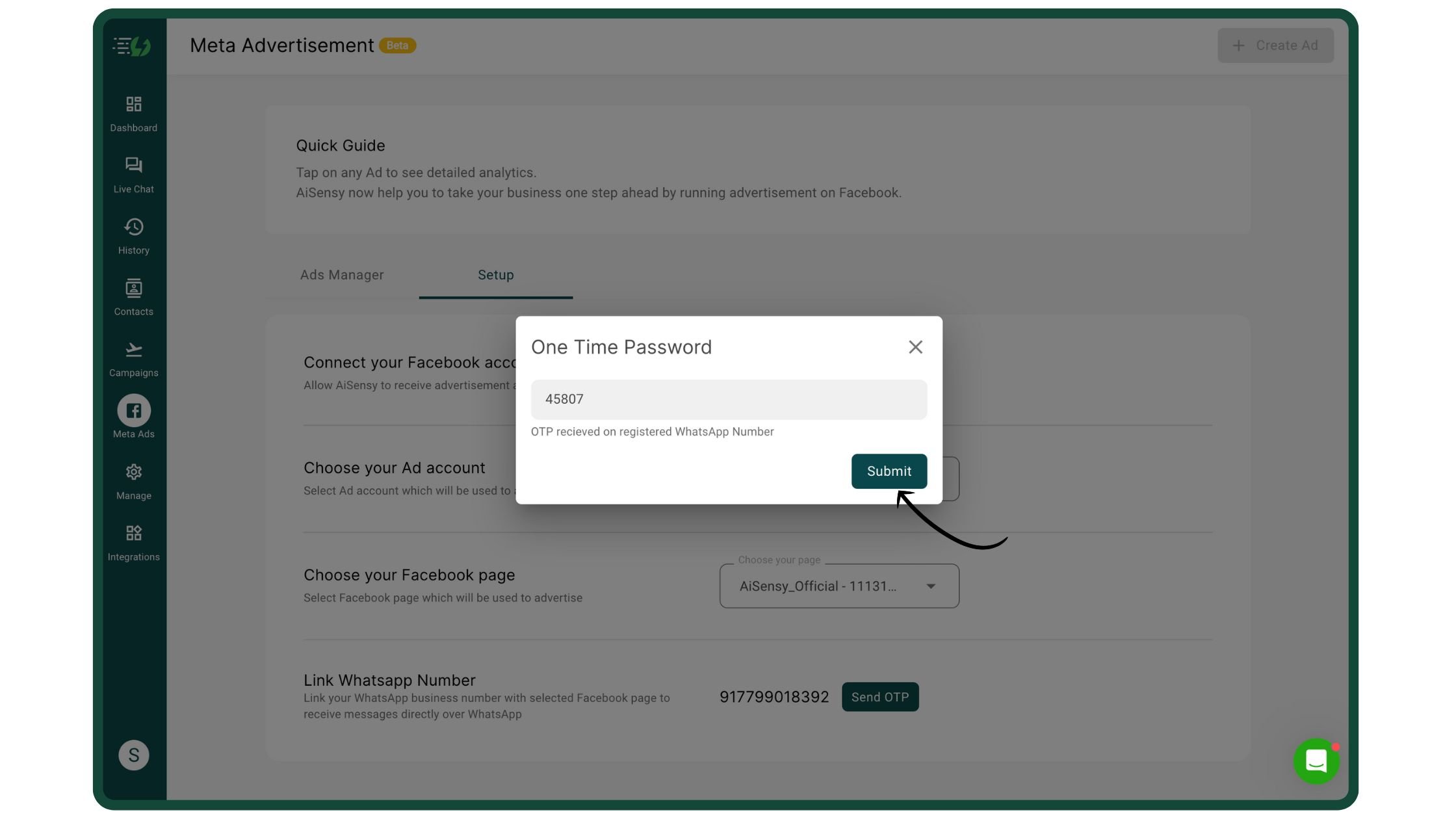
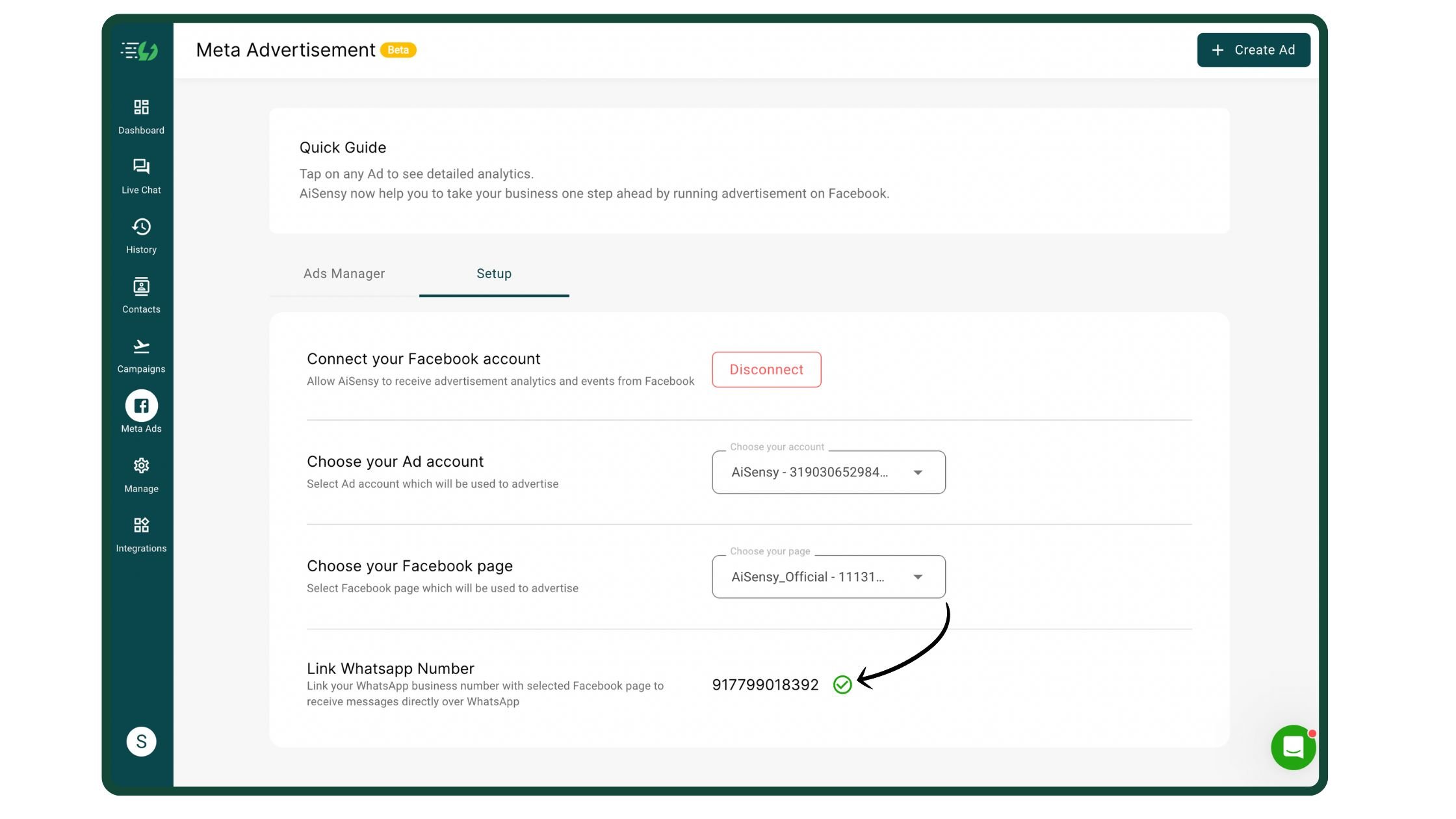
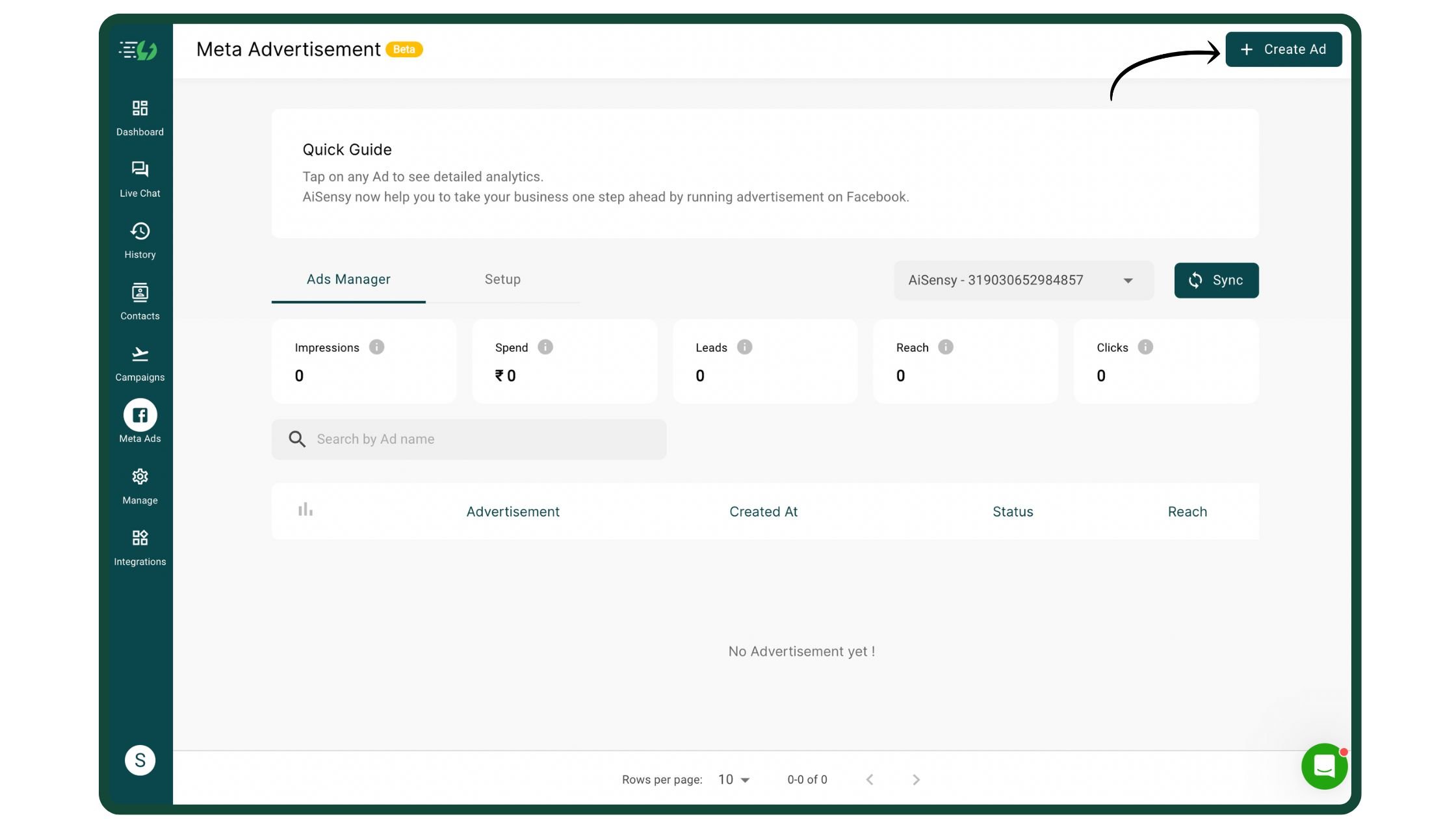
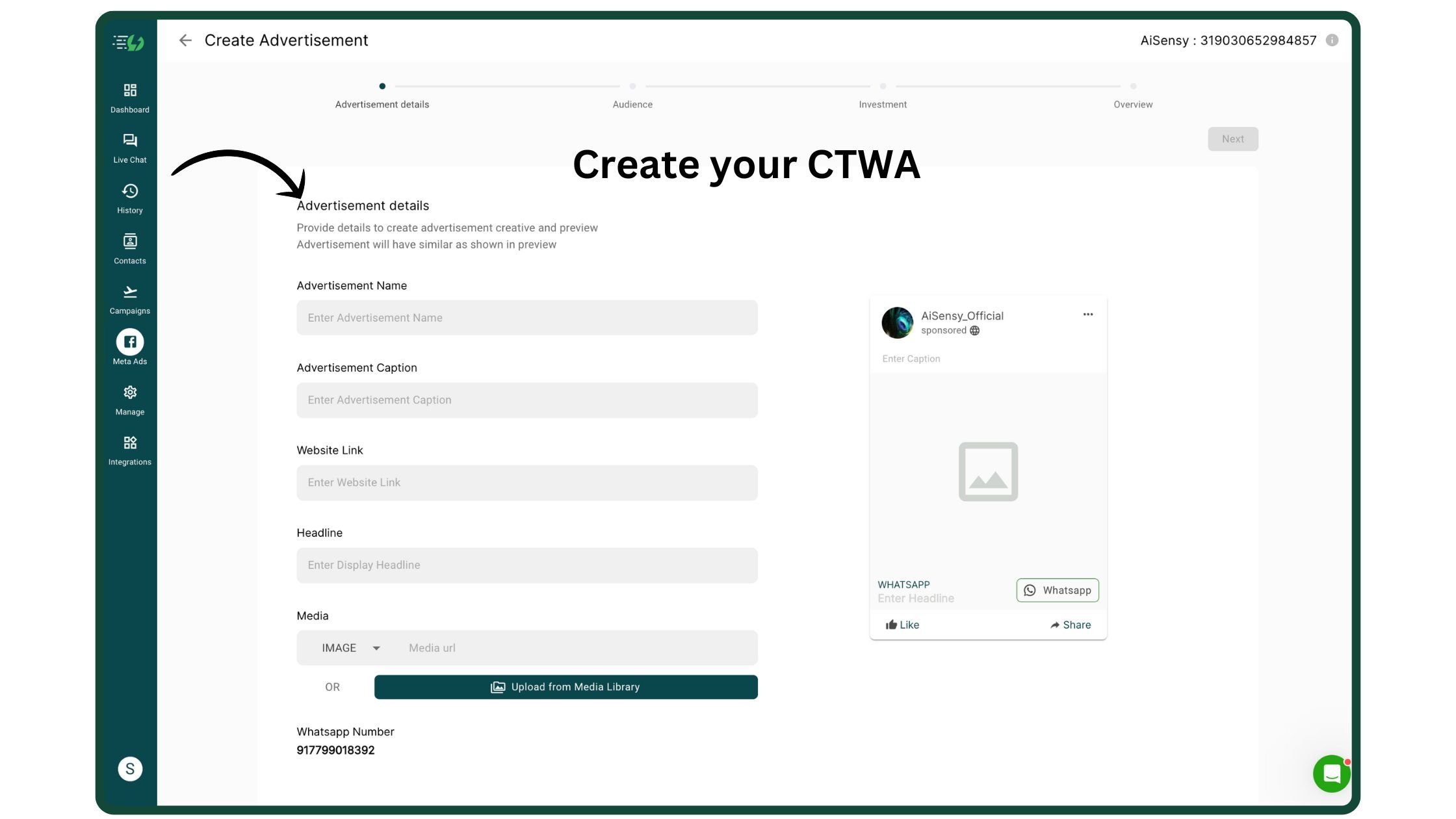
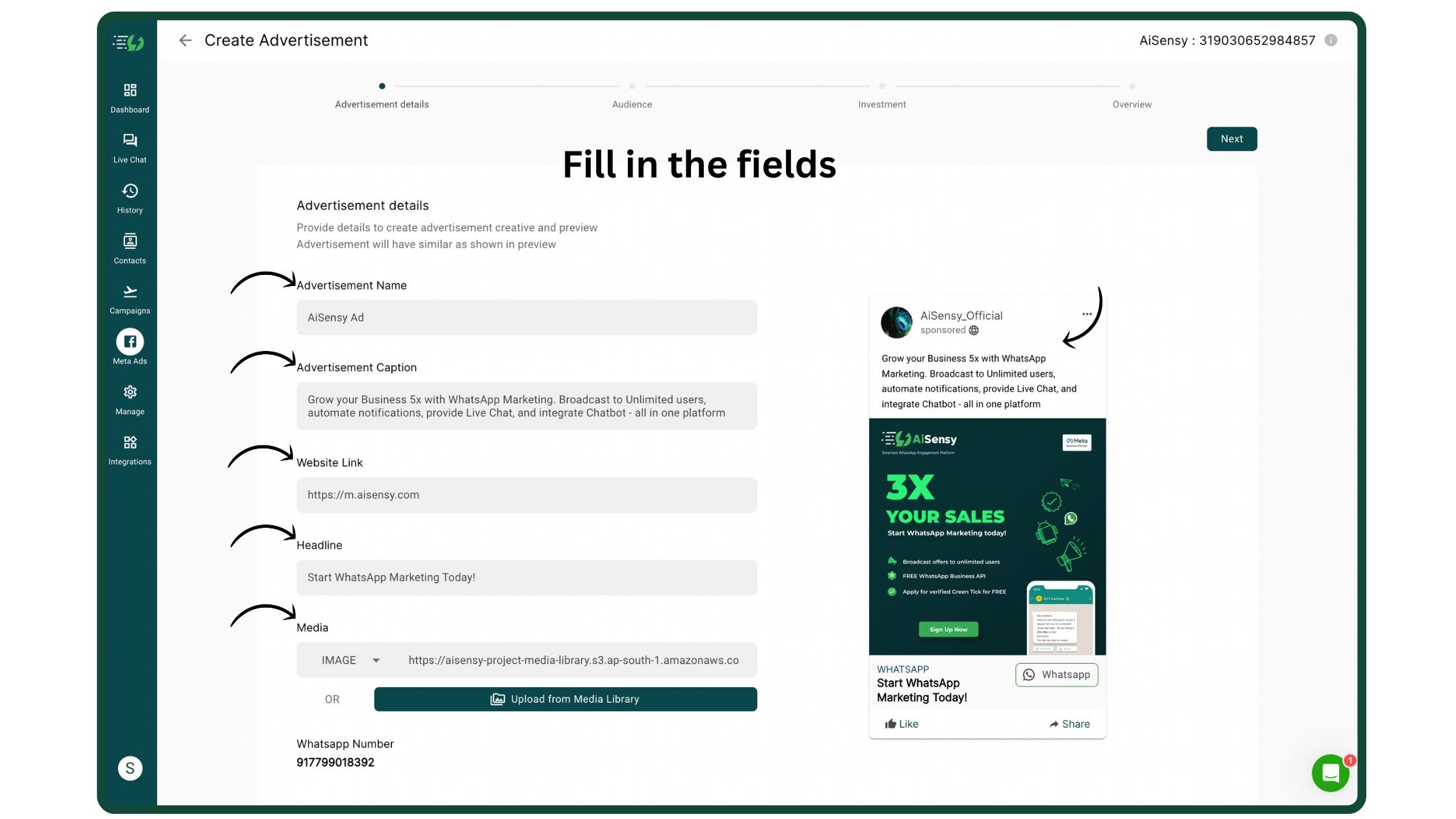
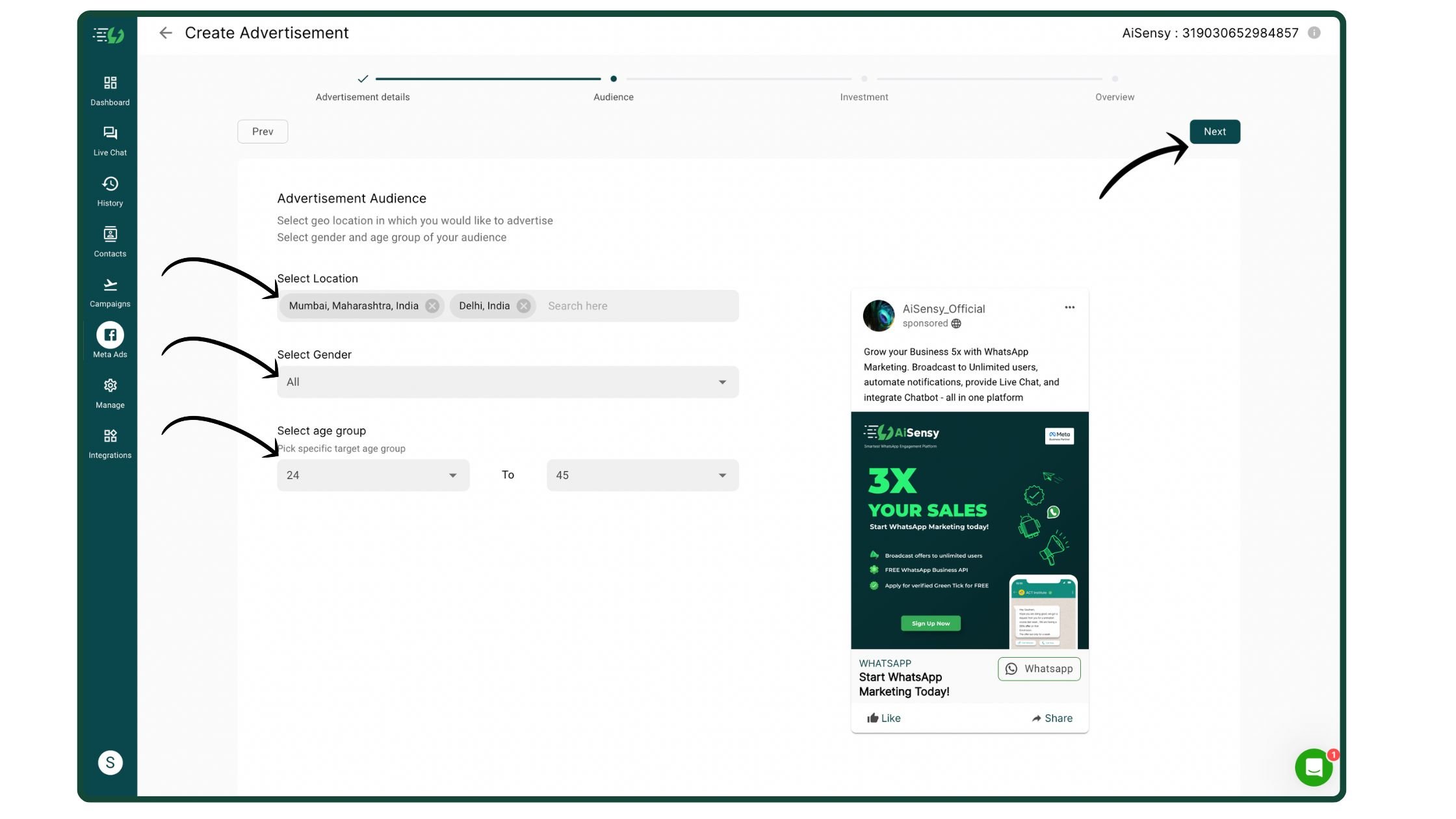
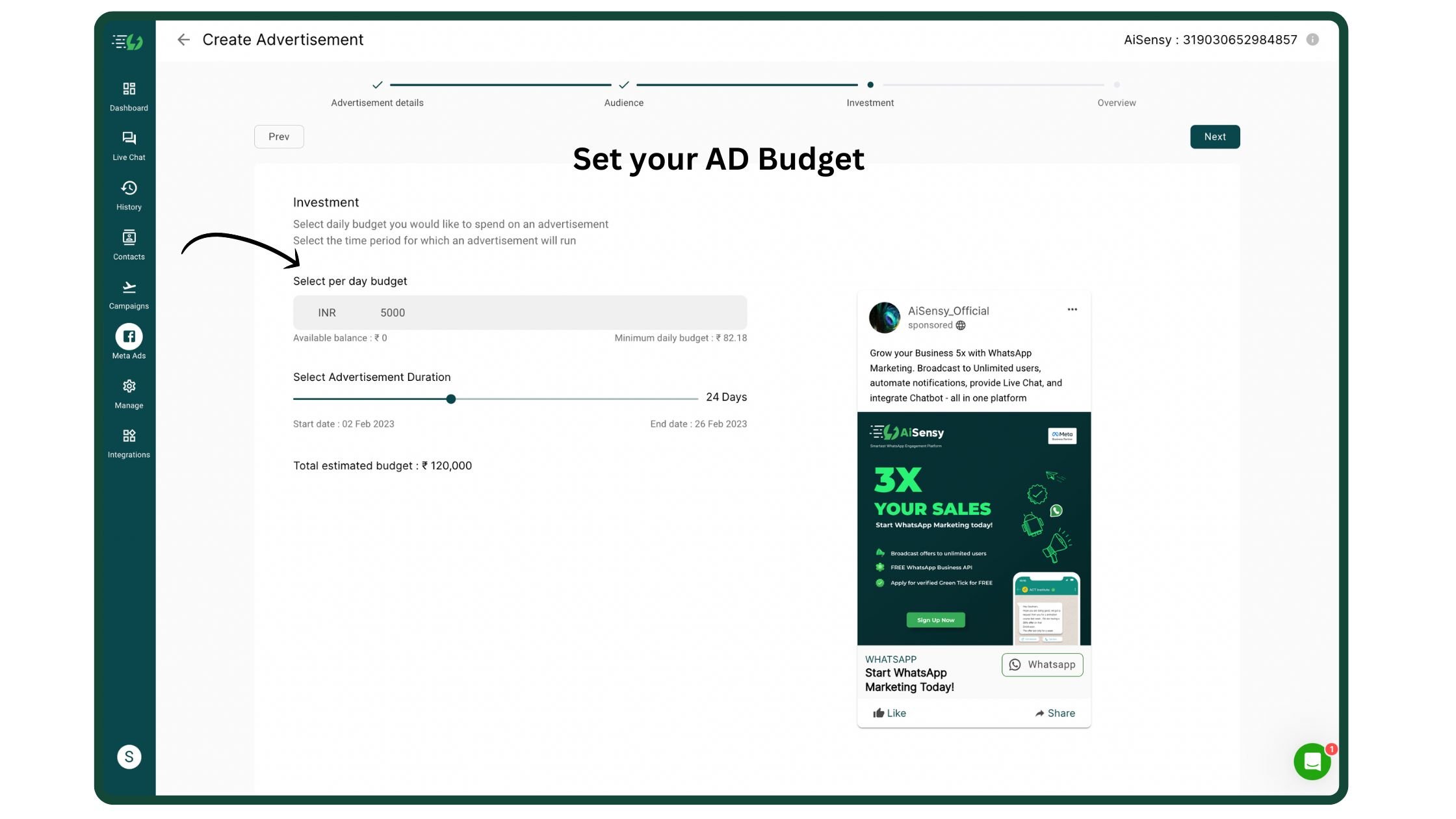
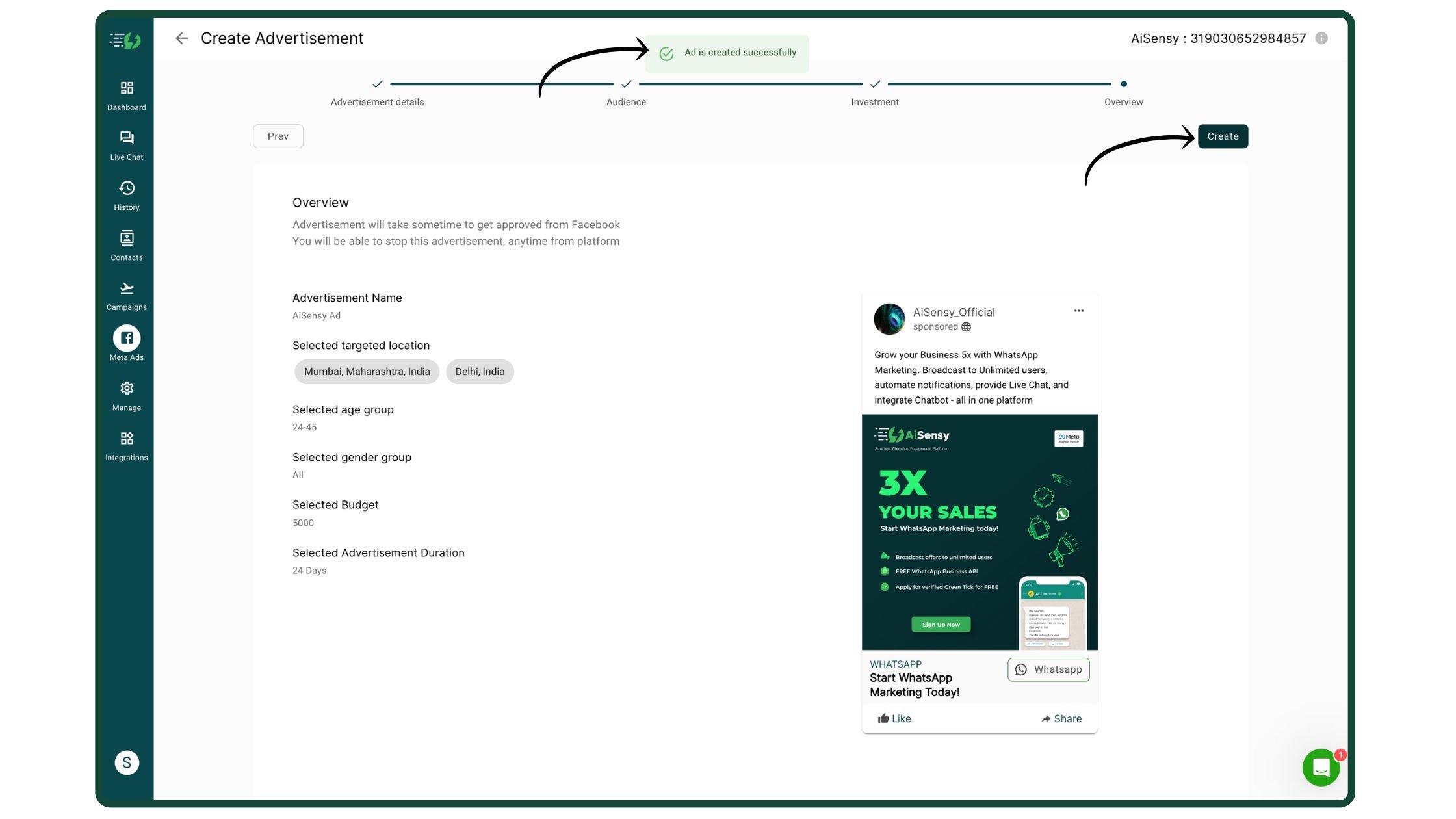
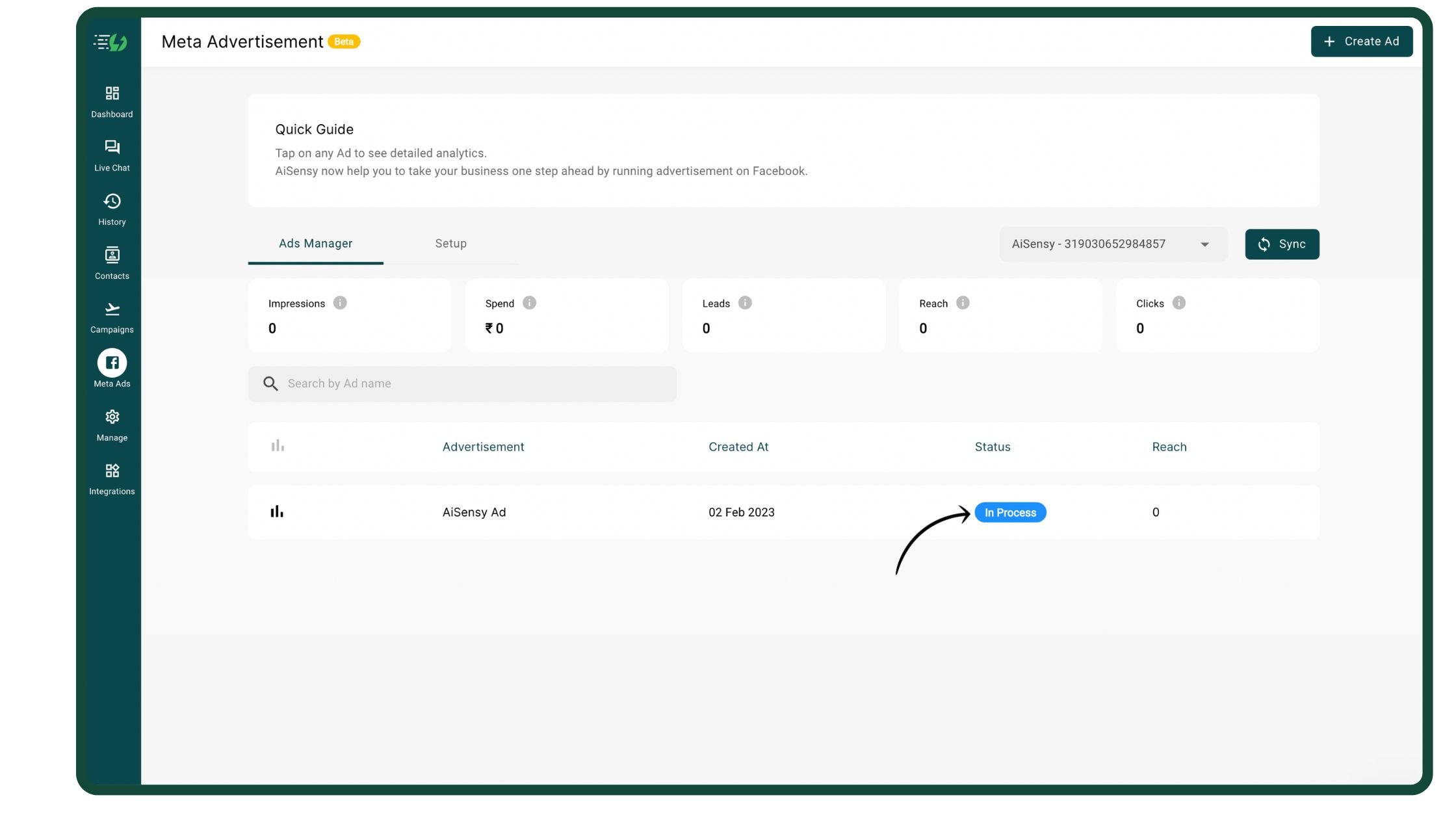
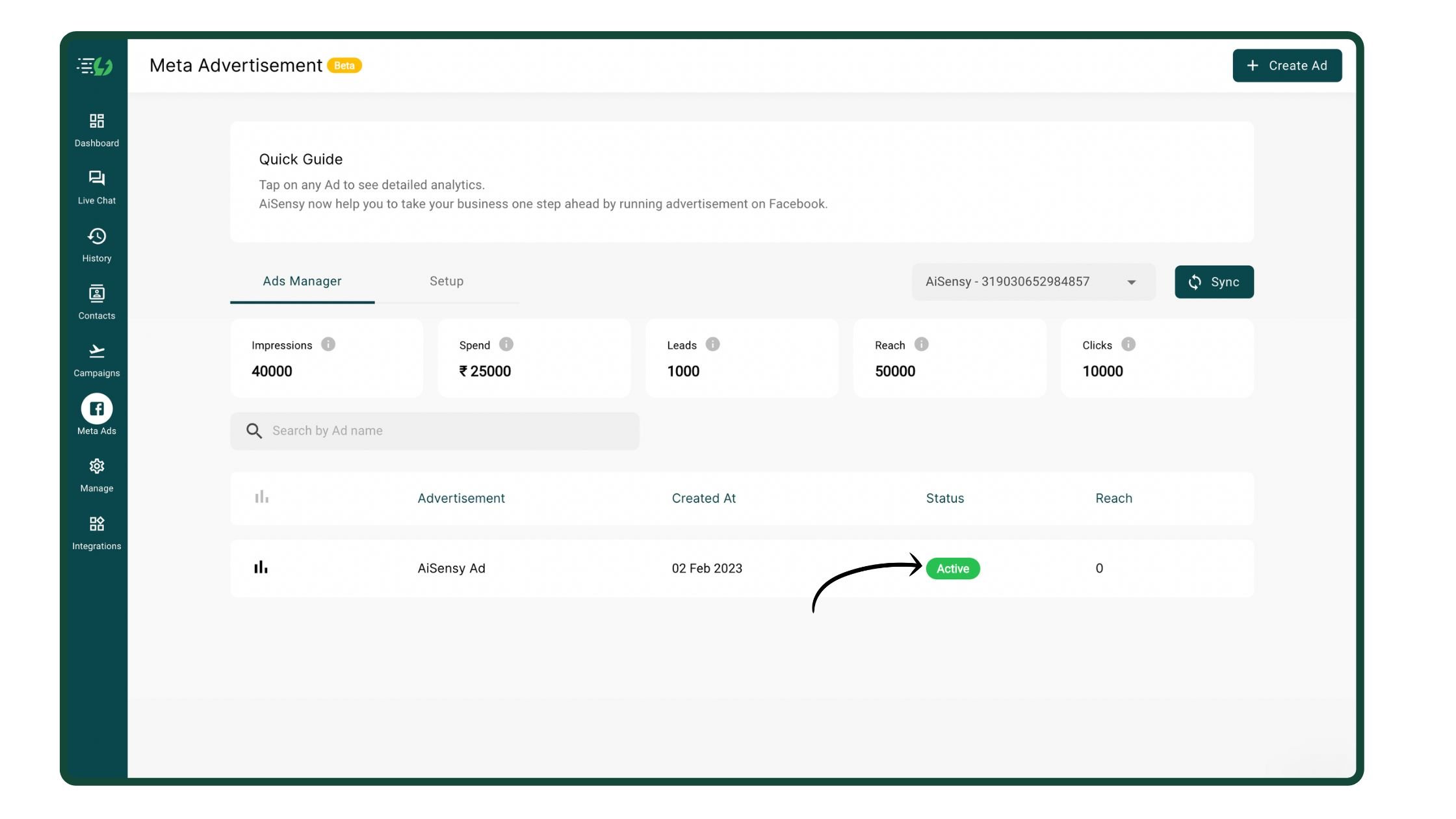
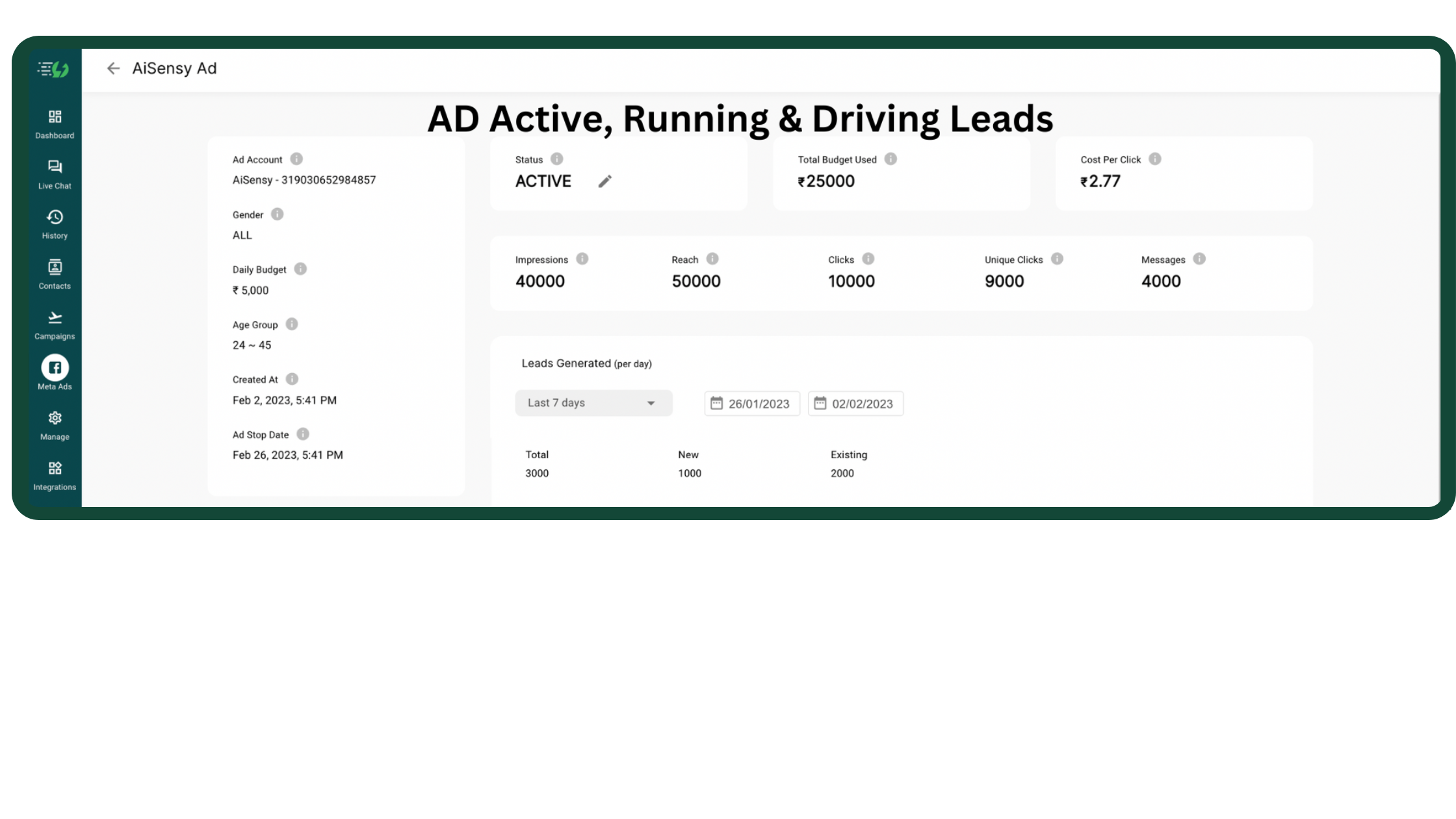

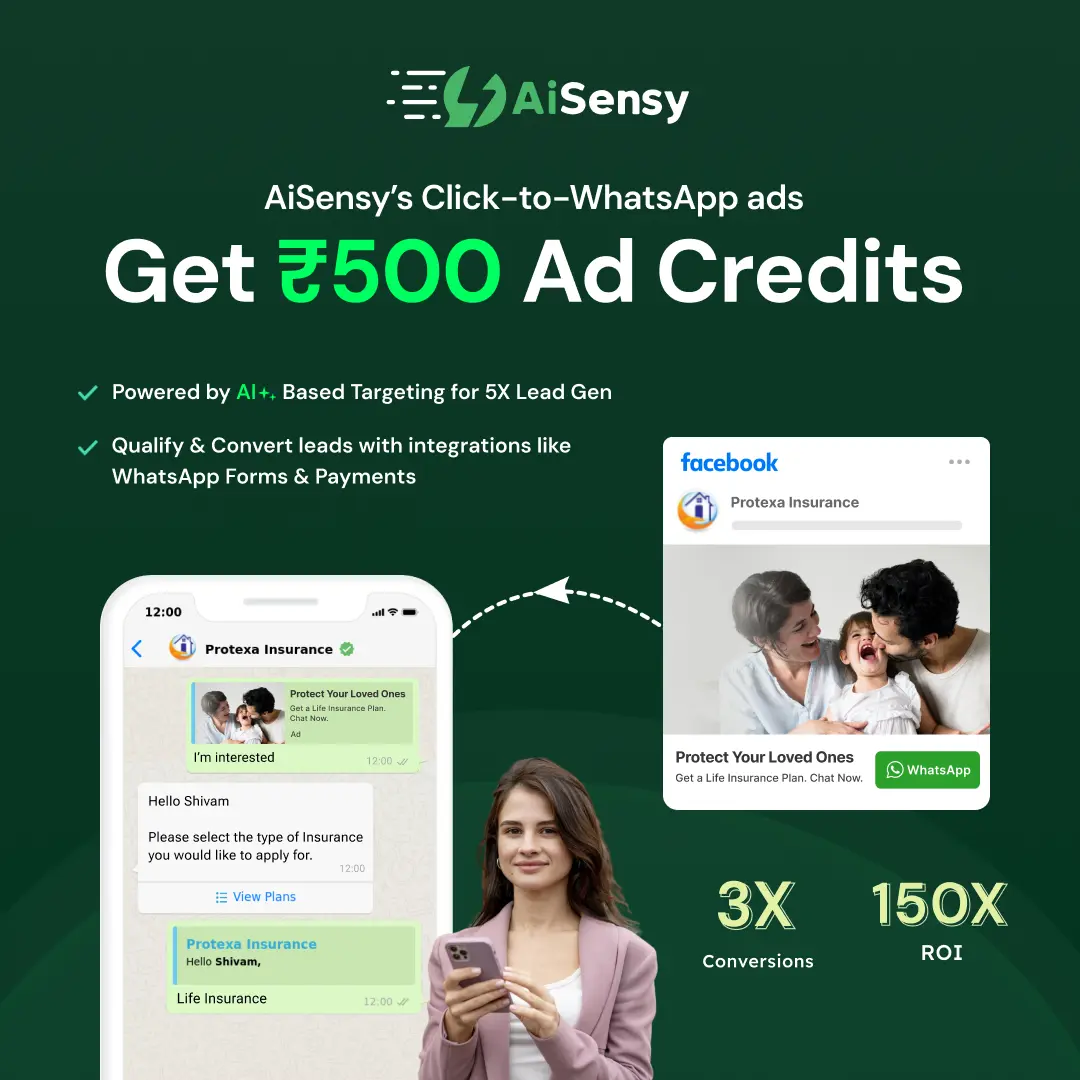
 Your payment was processed successfully. Congratulations!
Your payment was processed successfully. Congratulations! You have cancelled the payment process.
You have cancelled the payment process. This popup does not exist. I'm sorry.
This popup does not exist. I'm sorry.