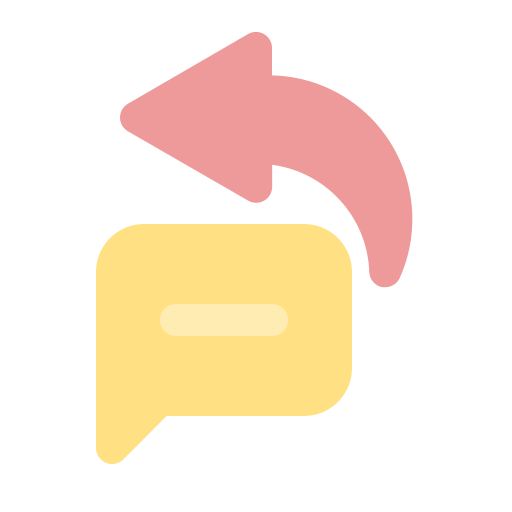
Do you want to automatically send Welcome & off-hours messages to users?
By setting up Welcome & off-hours auto-replies, you ensure that a user immediately receives a message from your end depending on the time they connect with you.
In this article, we'll tell you how to set up Auto replies for Welcome & Off-hours in AiSensy App.
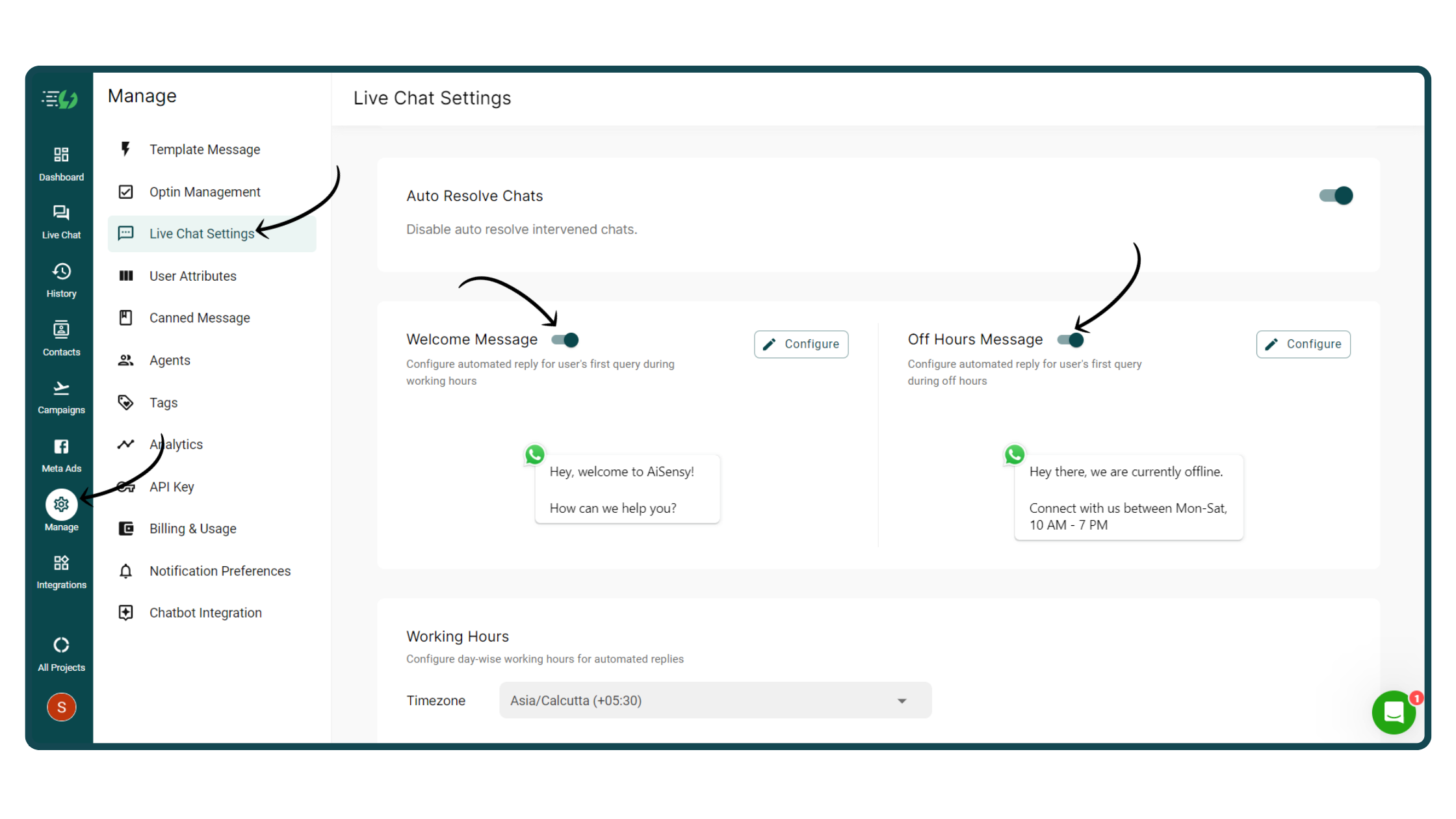
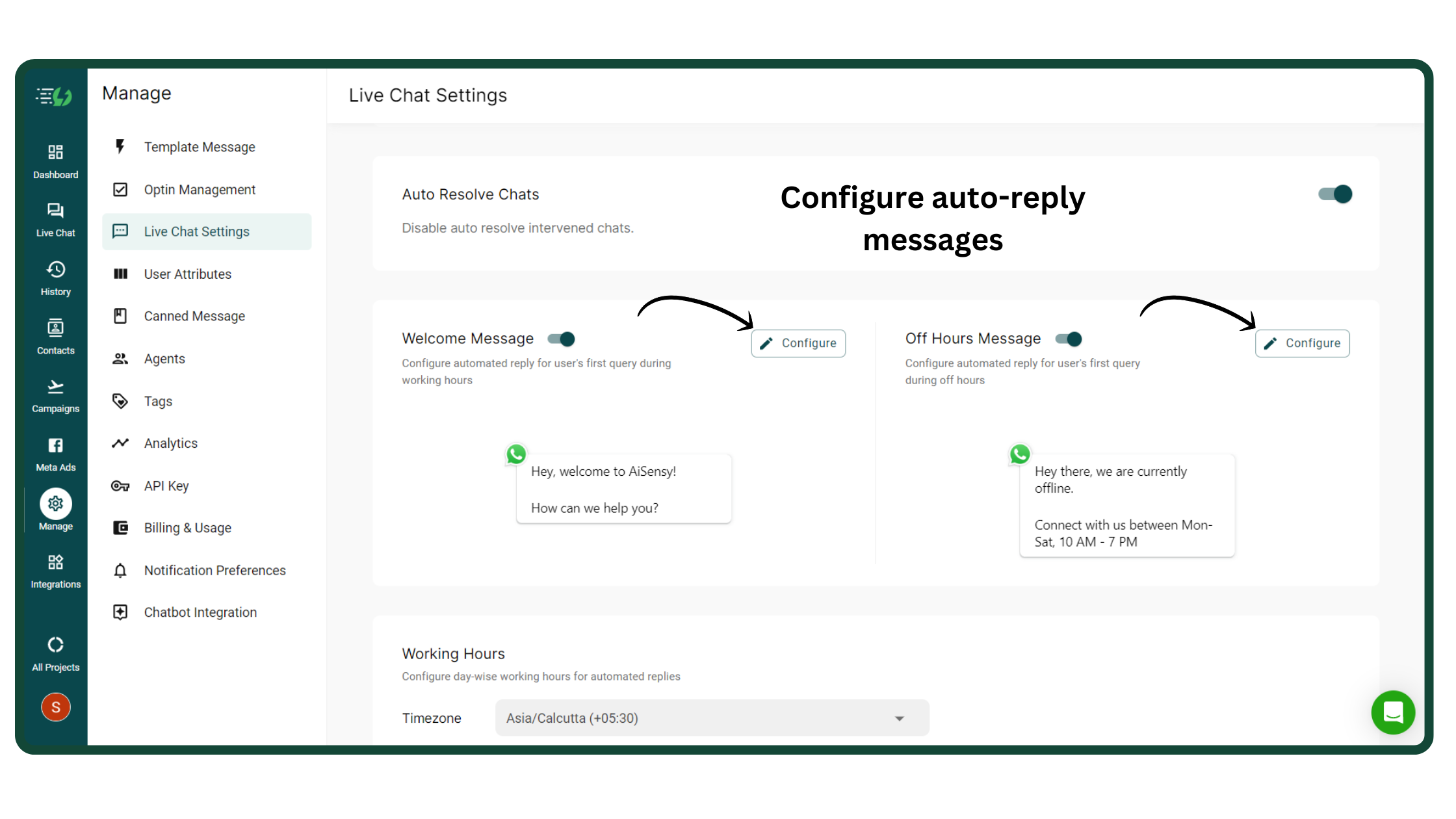
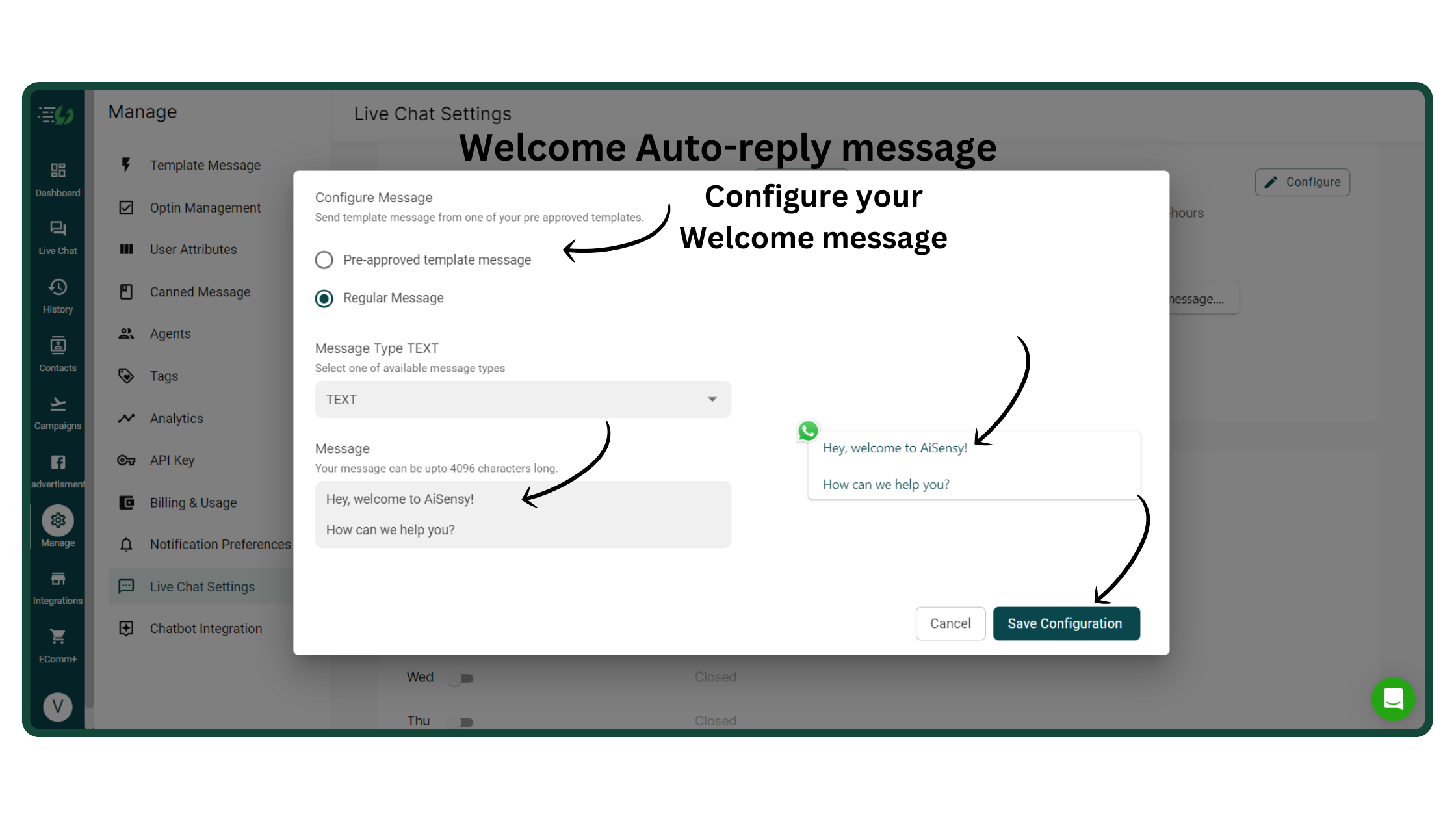
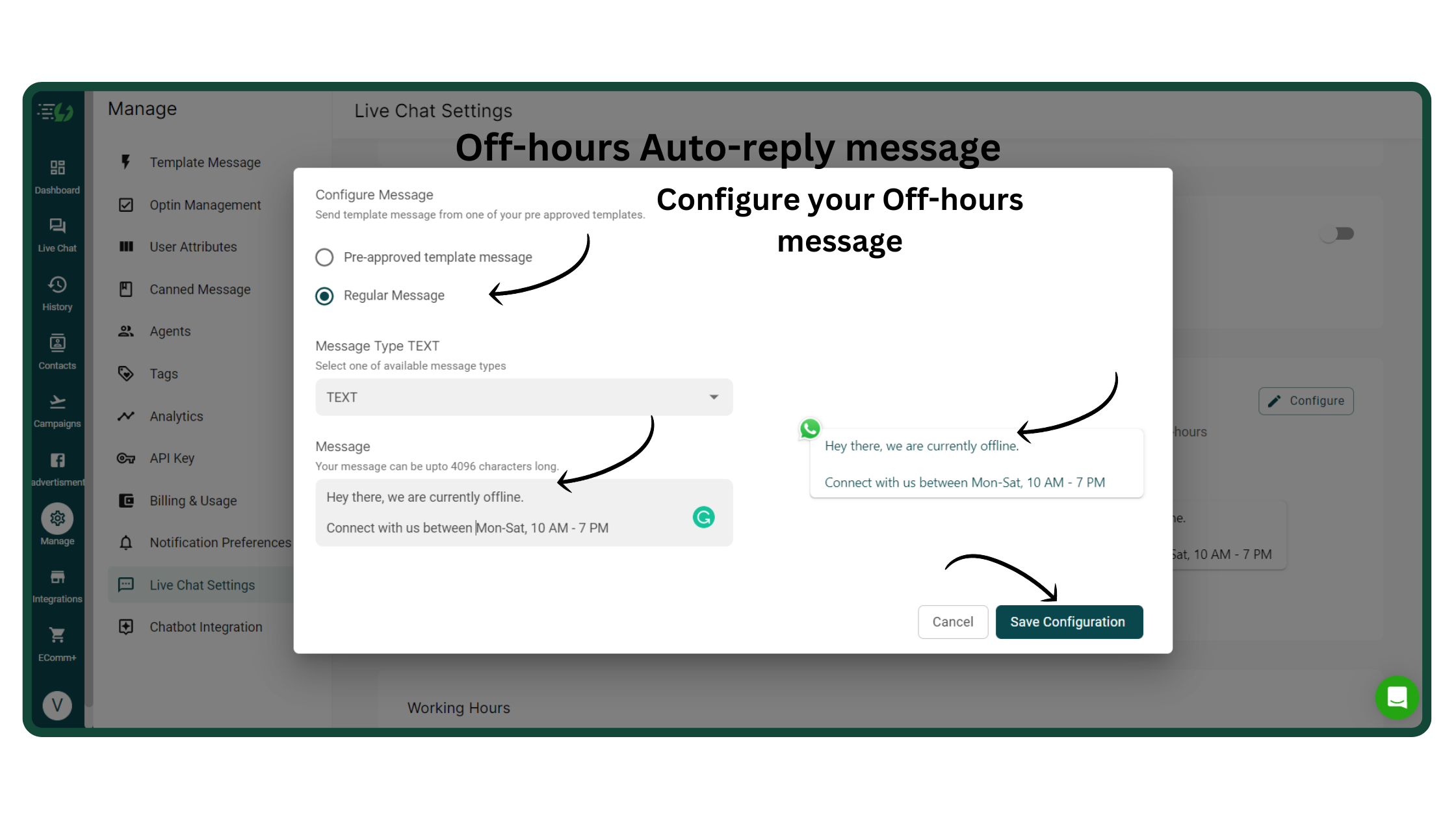
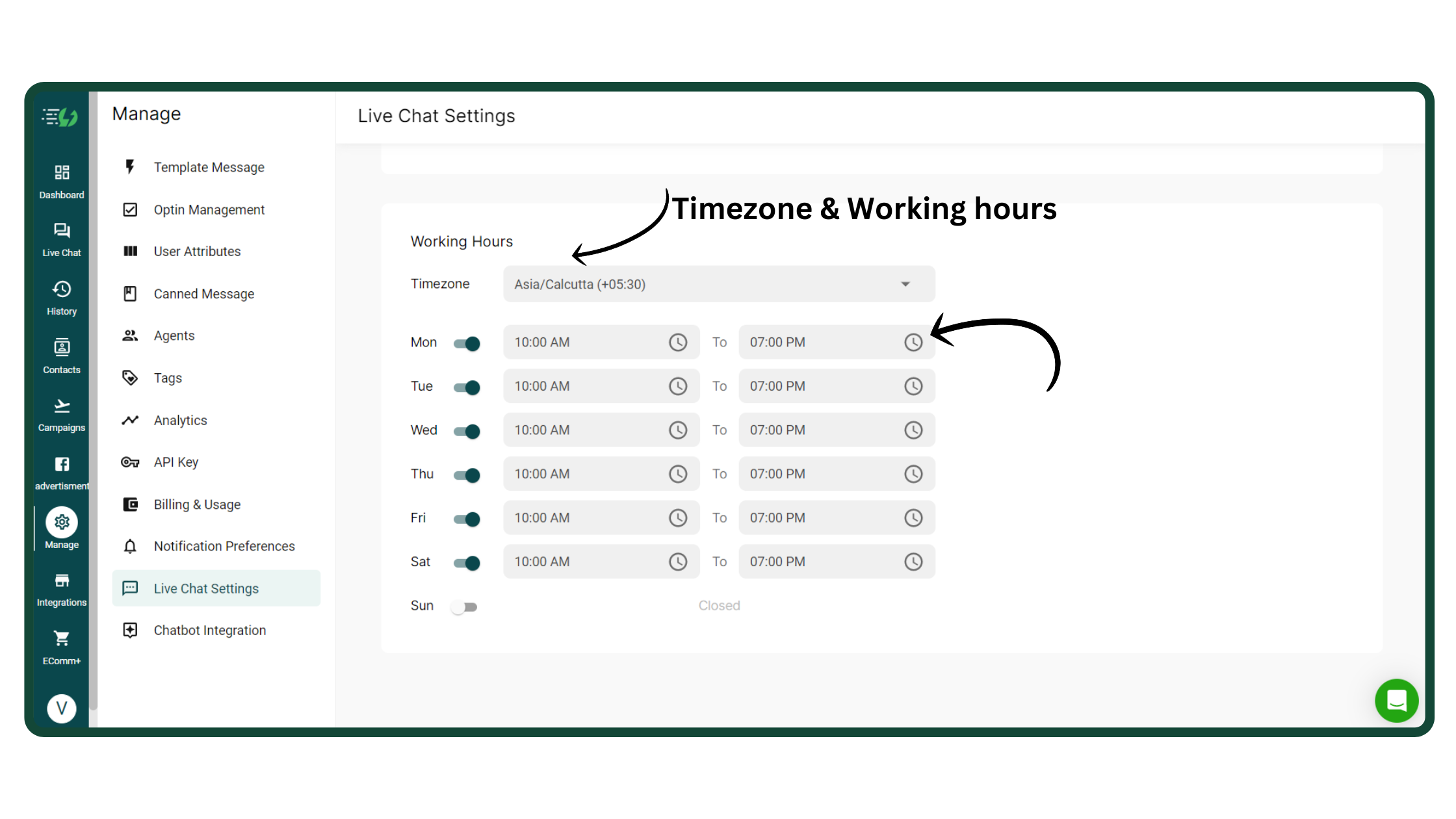

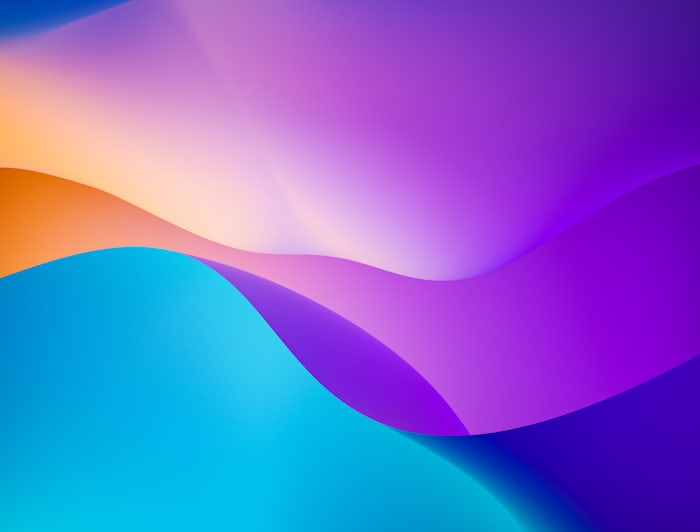
 Your payment was processed successfully. Congratulations!
Your payment was processed successfully. Congratulations! You have cancelled the payment process.
You have cancelled the payment process. This popup does not exist. I'm sorry.
This popup does not exist. I'm sorry.