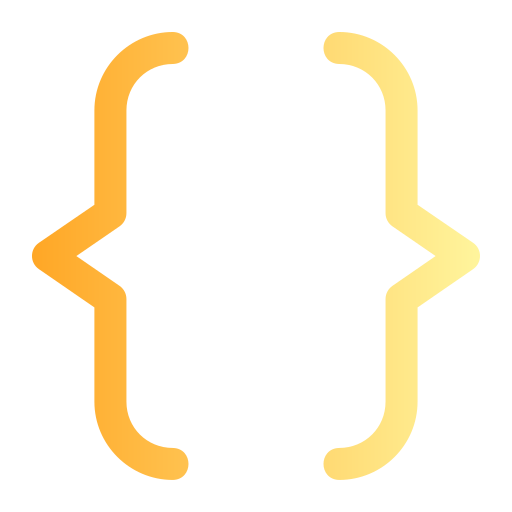
Using Parameters to create WhatsApp Template Message
Parameters are brackets within which you need to keep your WhatsApp Template Message & sample message before submitting the message to WhatsApp for approval.
Here's how to use parameters while drafting WhatsApp Template Message 👇
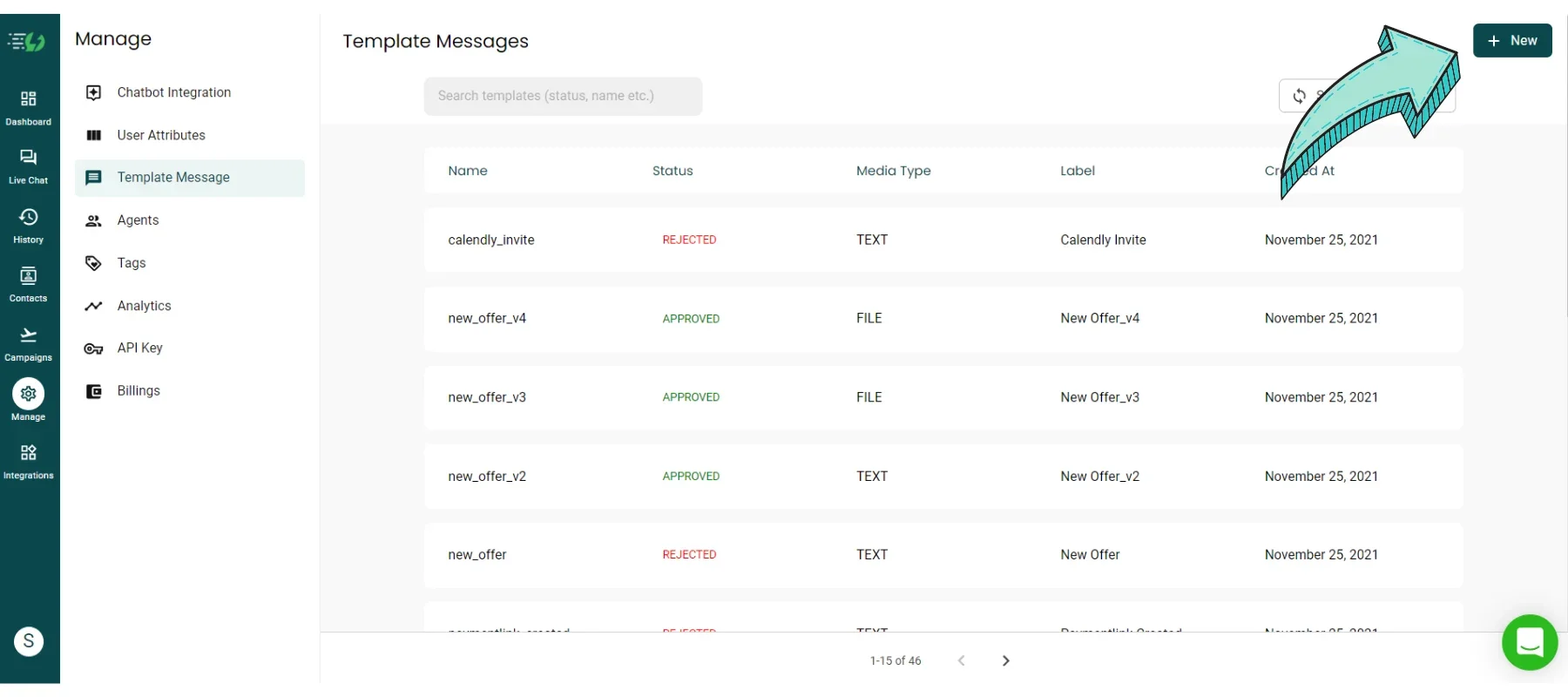
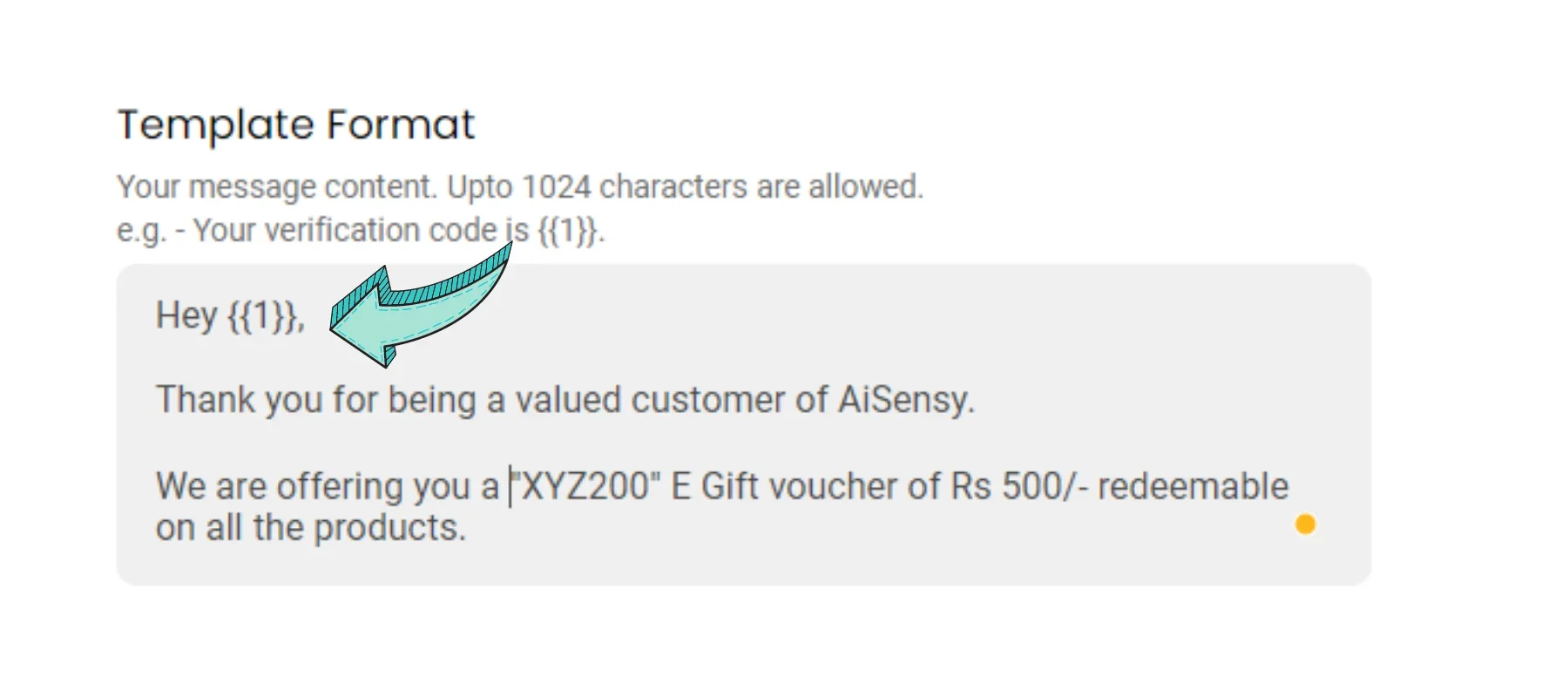
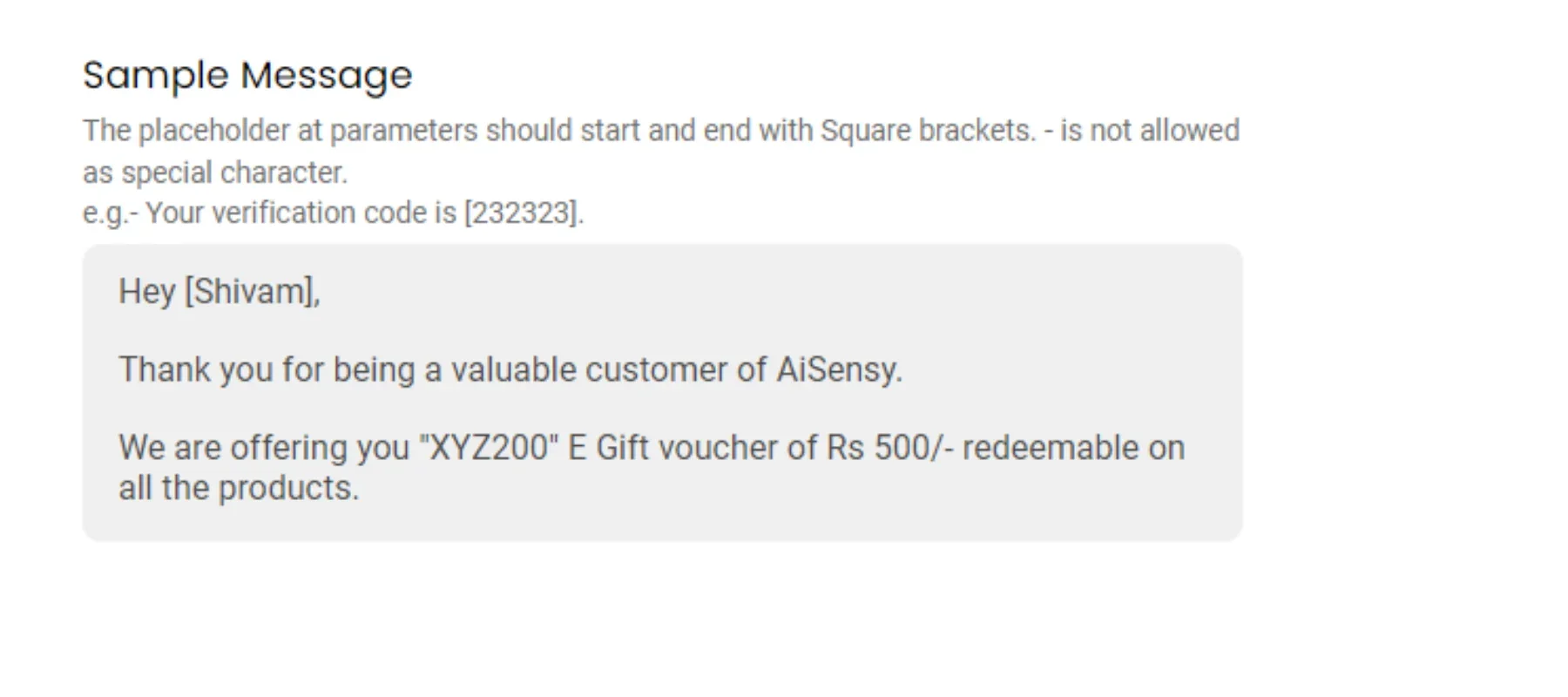

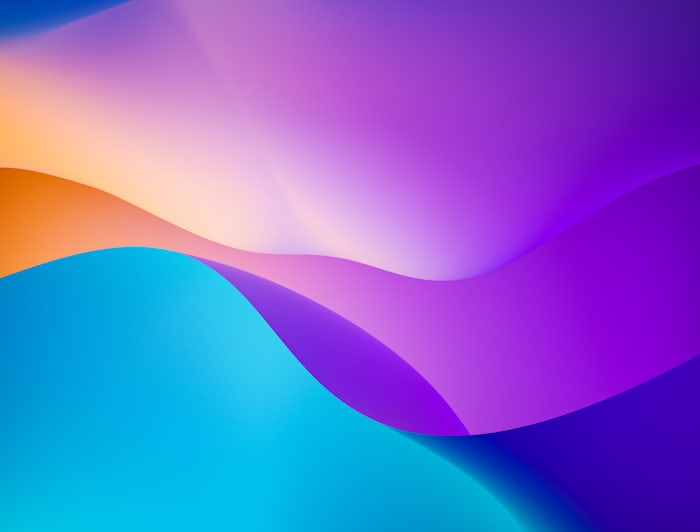
 Your payment was processed successfully. Congratulations!
Your payment was processed successfully. Congratulations! You have cancelled the payment process.
You have cancelled the payment process. This popup does not exist. I'm sorry.
This popup does not exist. I'm sorry.