WhatsApp Template Message Guide
This is a complete guide on what are Template Messages & how to create WhatsApp Template messages easily using AiSensy.
What exactly are WhatsApp Template Messages?
If you're using WhatsApp Business API, to initiate a conversation with a user, you need to send WhatsApp Message templates approved by WhatsApp.
You can create WhatsApp Templates for Promotional Offers, Order Confirmation, Abandoned Cart recovery, Product Launches, Weekly Newsletters & much more depending on your Industry.
Now, each template message goes under the careful eye of WhatsApp to ensure that it fits the WhatsApp Message Template Guidelines.
WhatsApp Template Messages help you Spark 3x-5x more engagement by initiating conversations with users.
How?
Well, Messages sent on WhatsApp have 👇
-
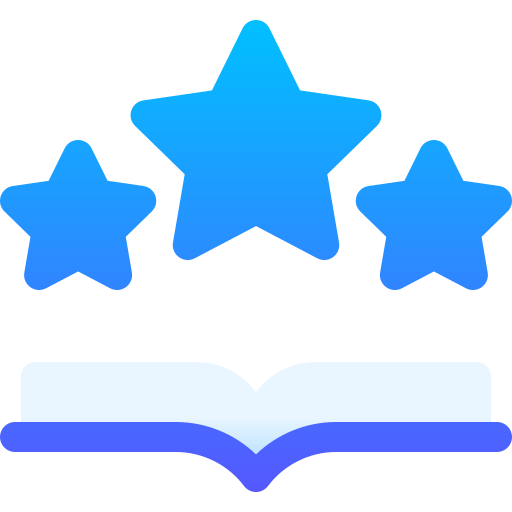
About 98% Read-rate
-
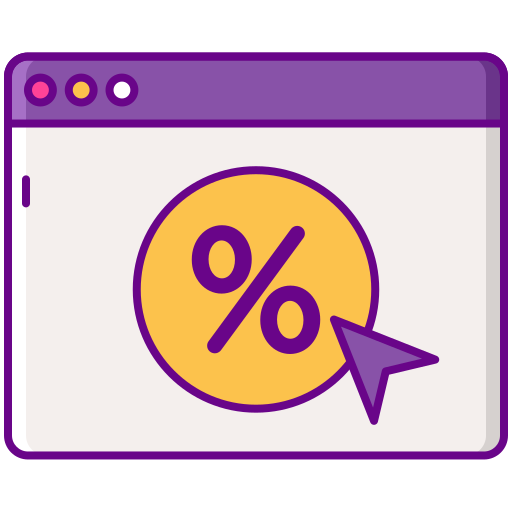
45- 60% Click-through rate
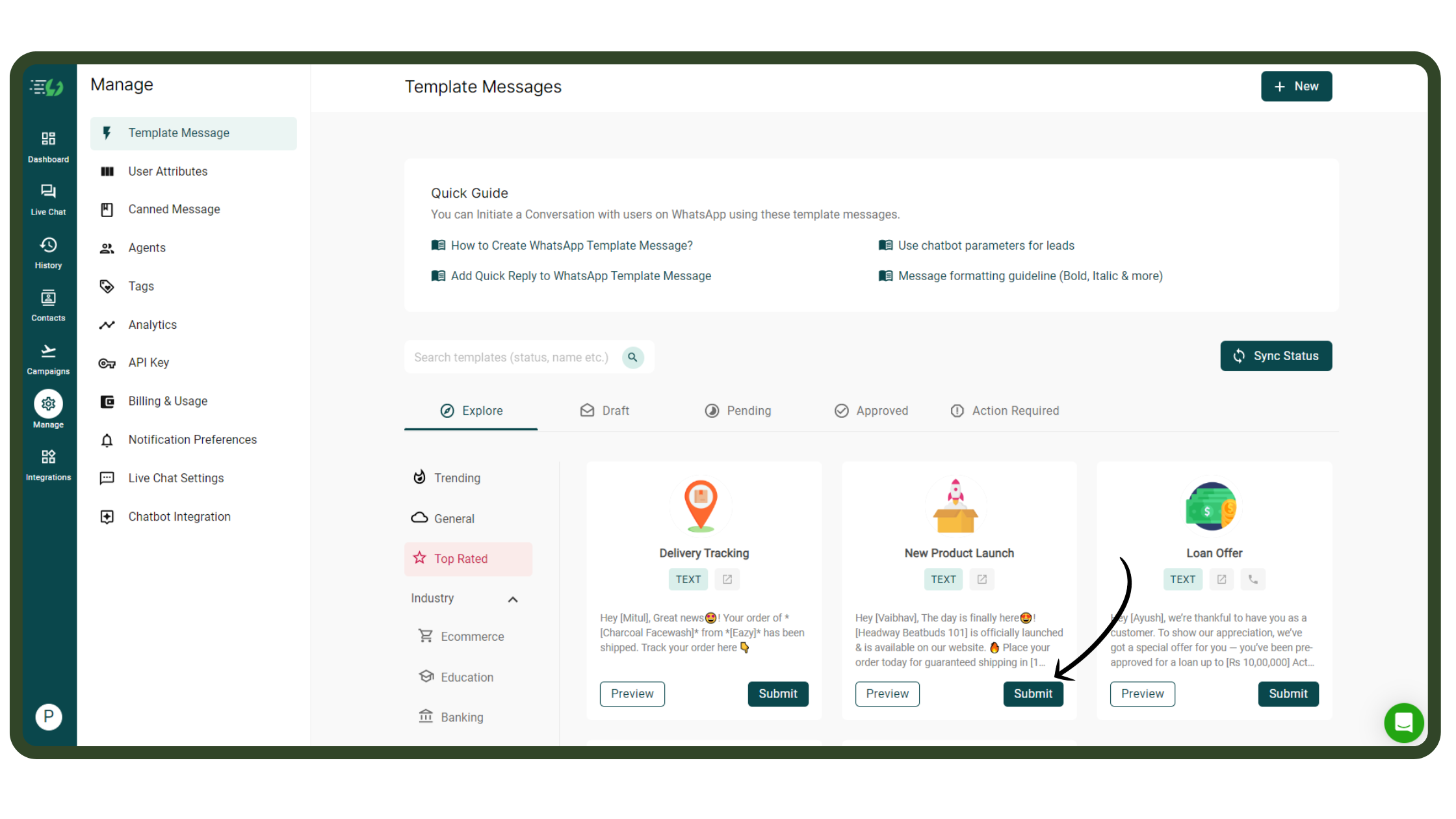
.png)
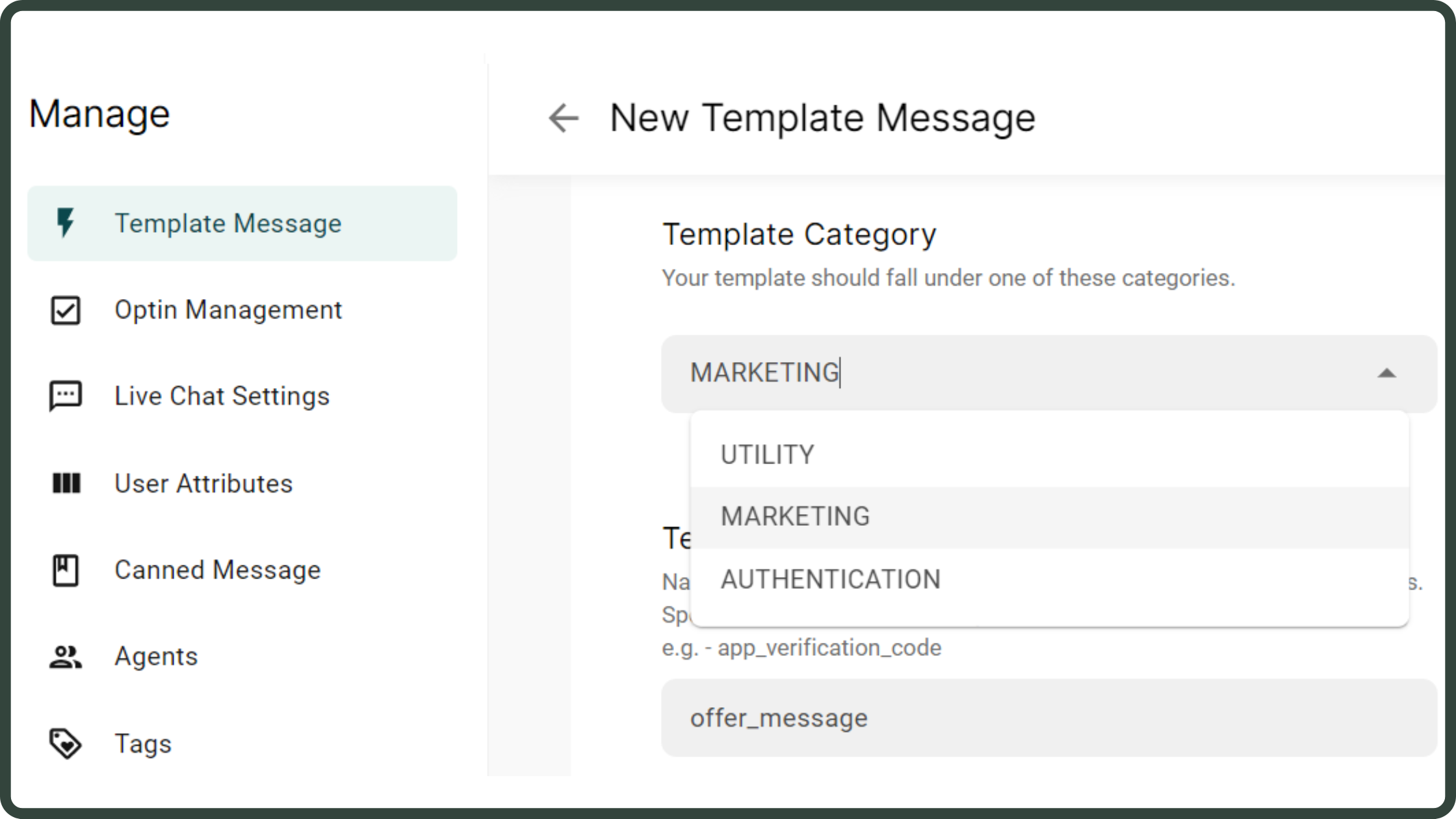
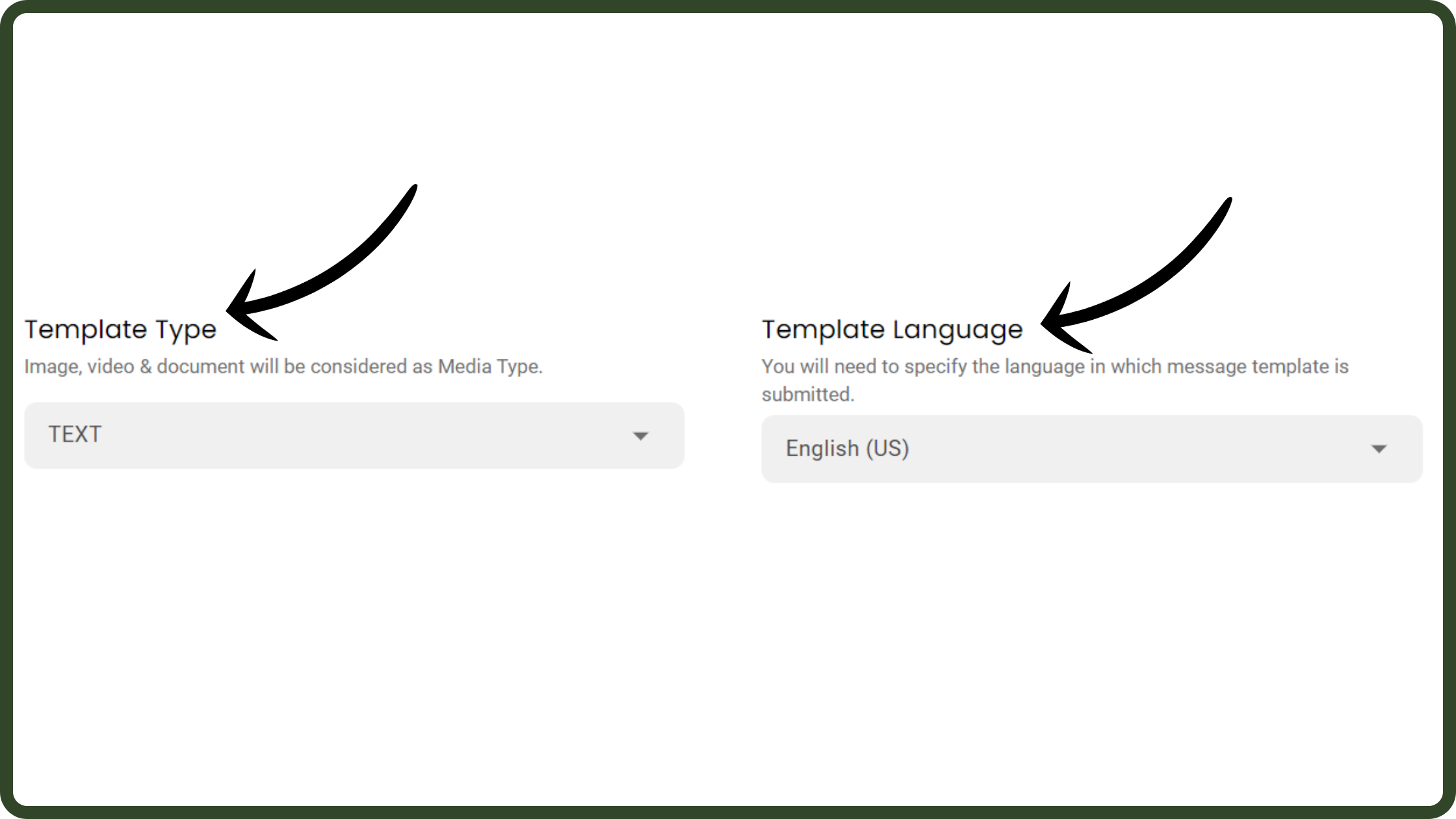
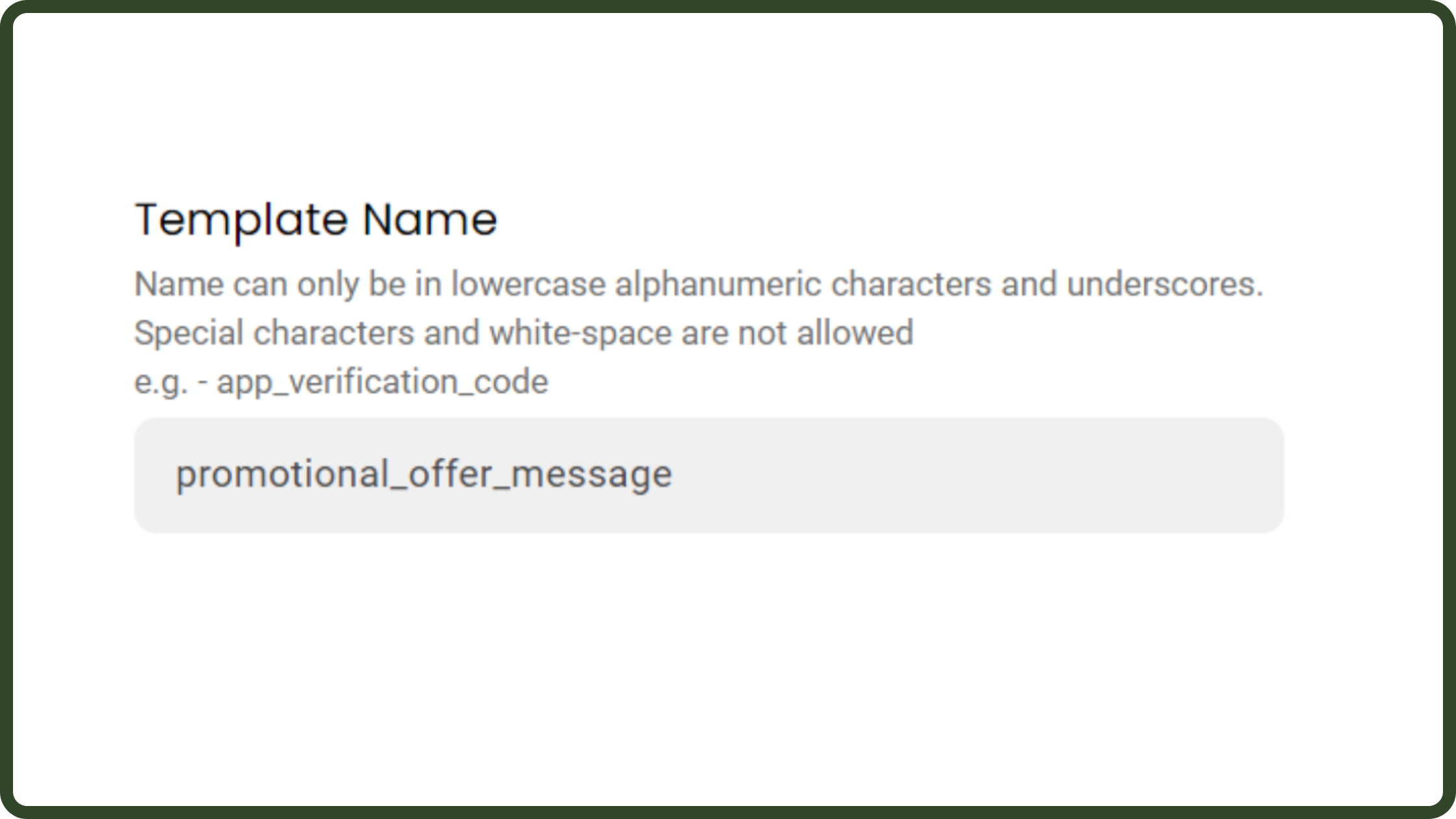
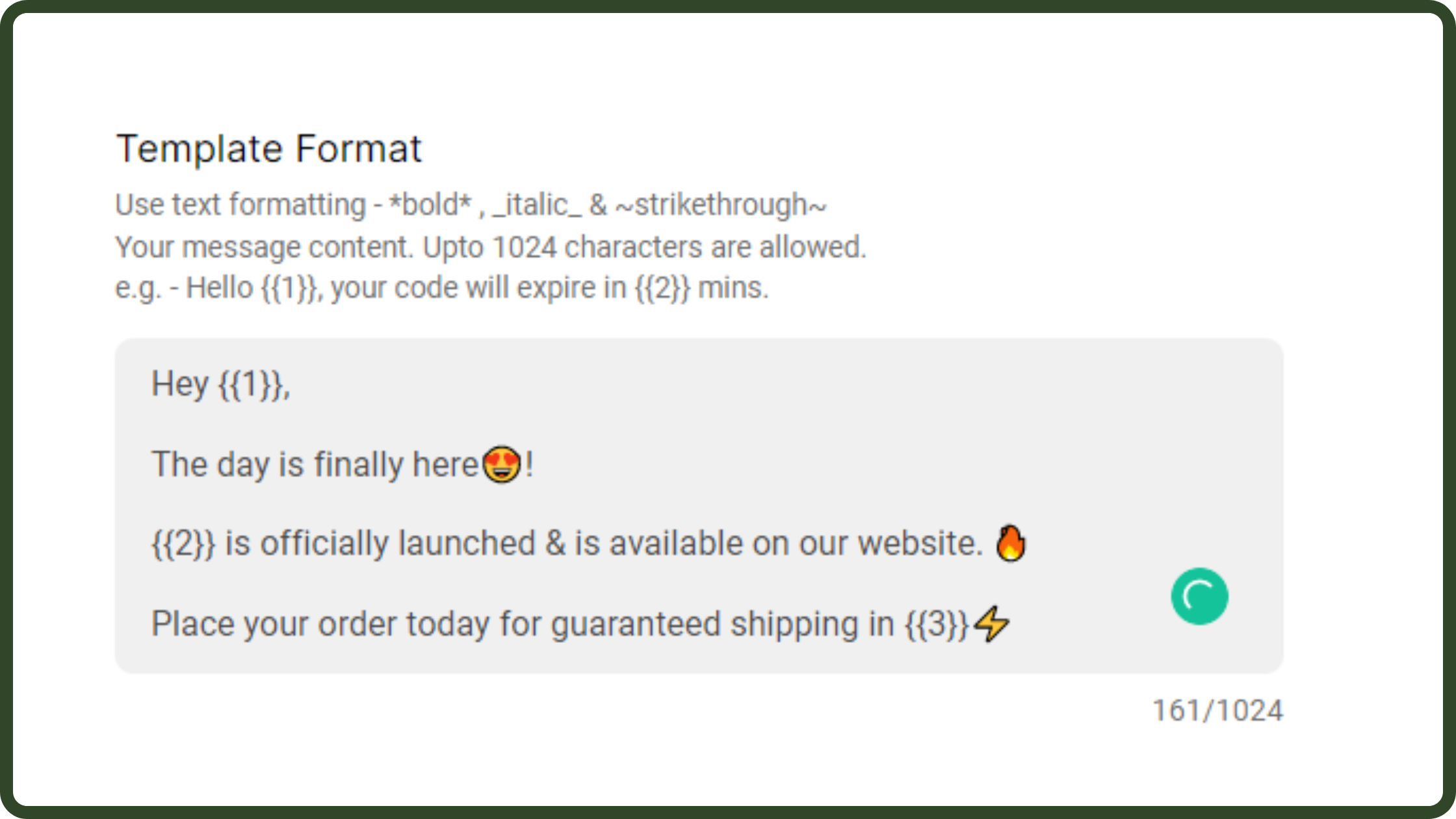
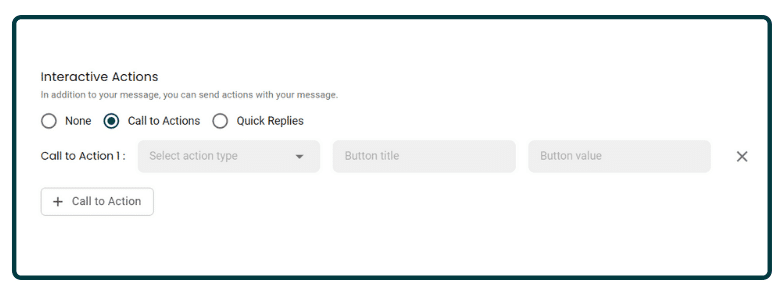
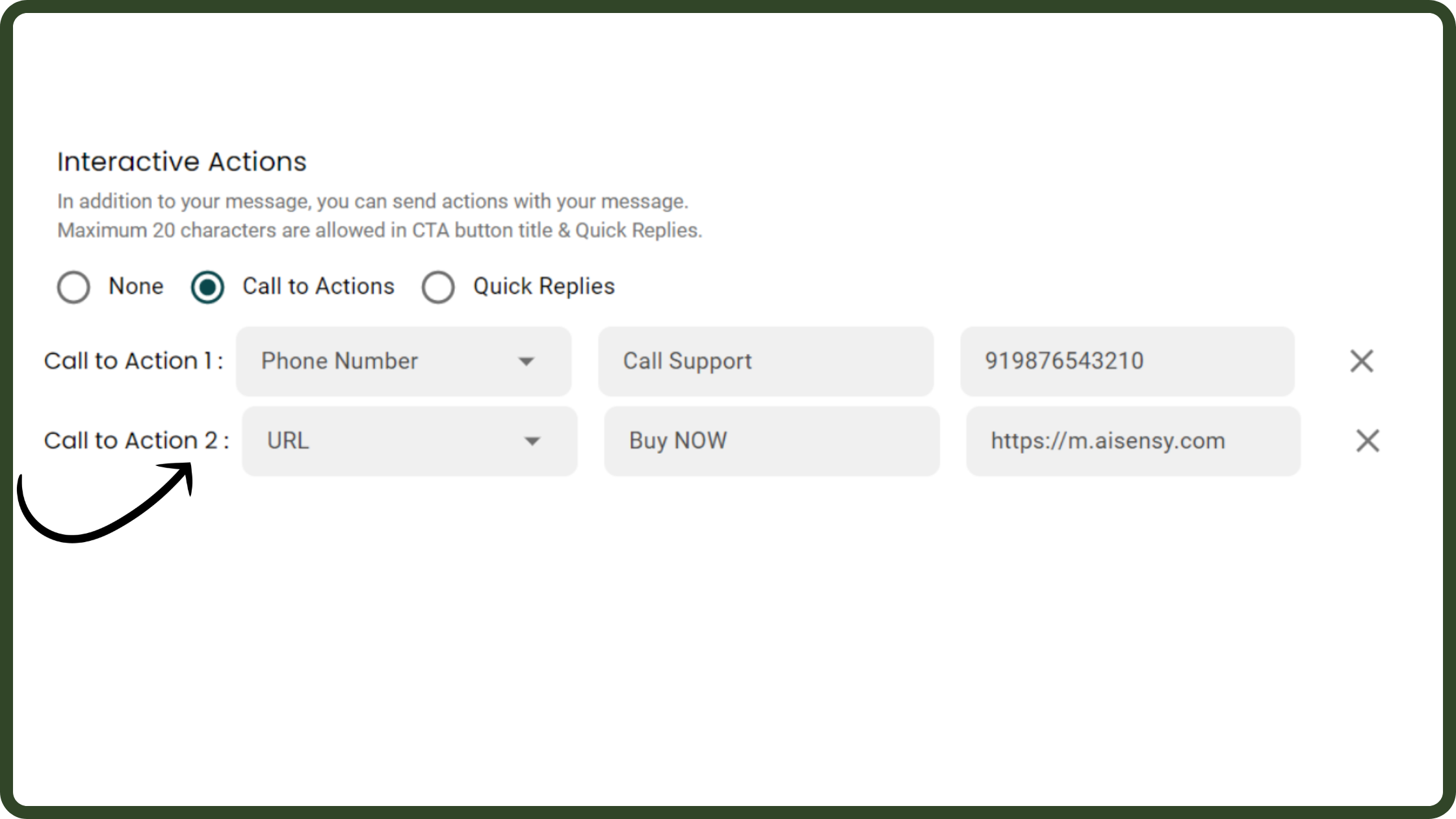
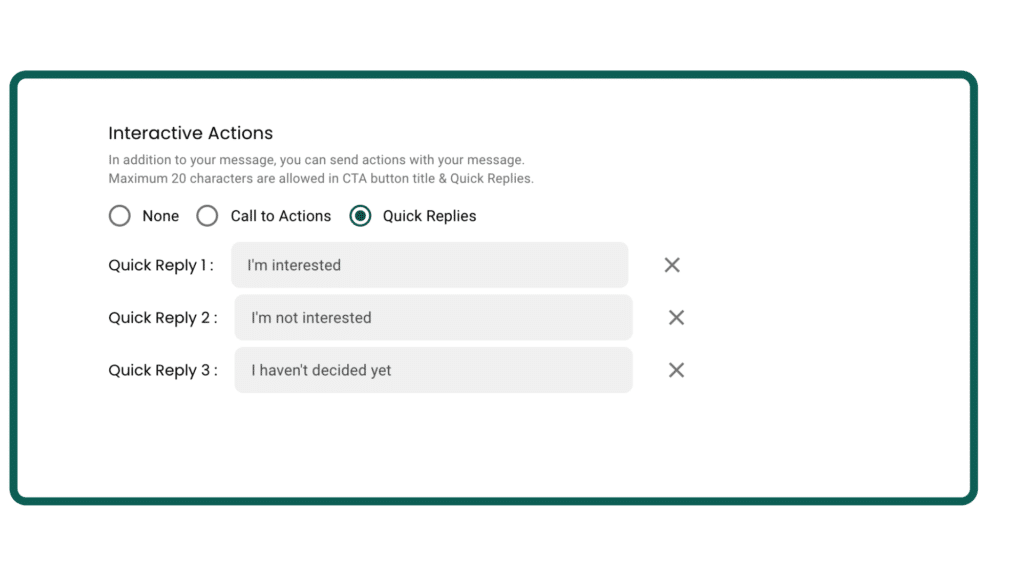
.png)
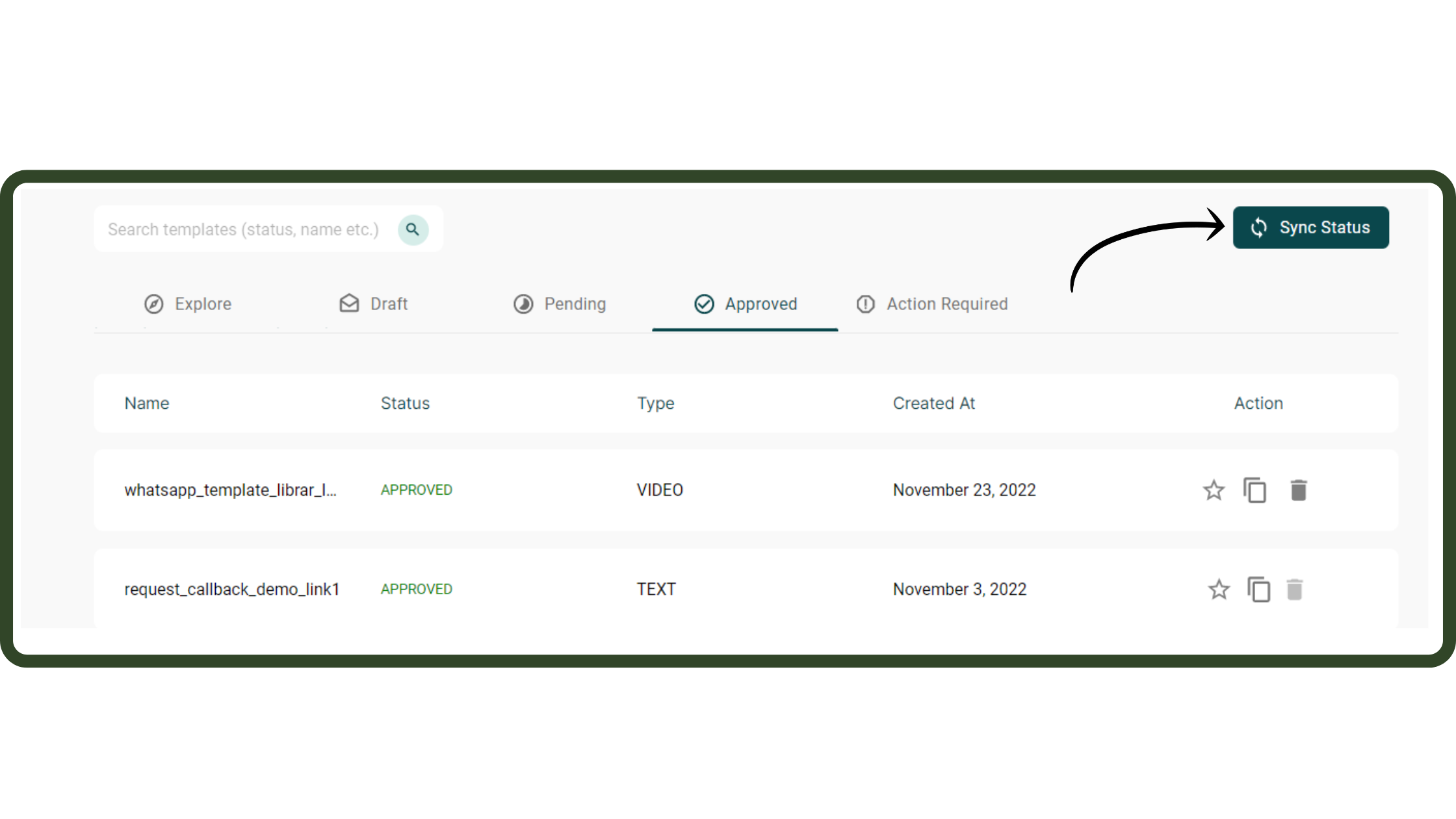

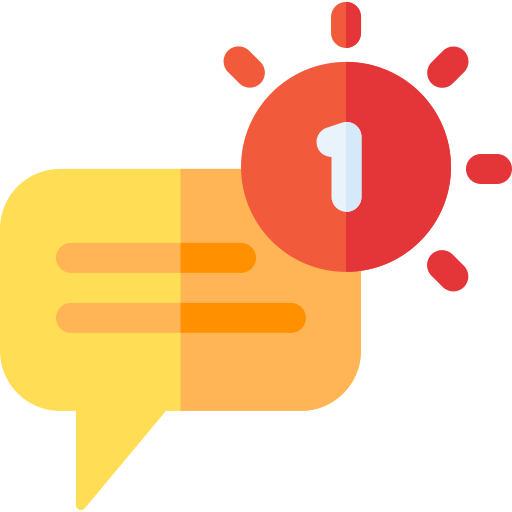
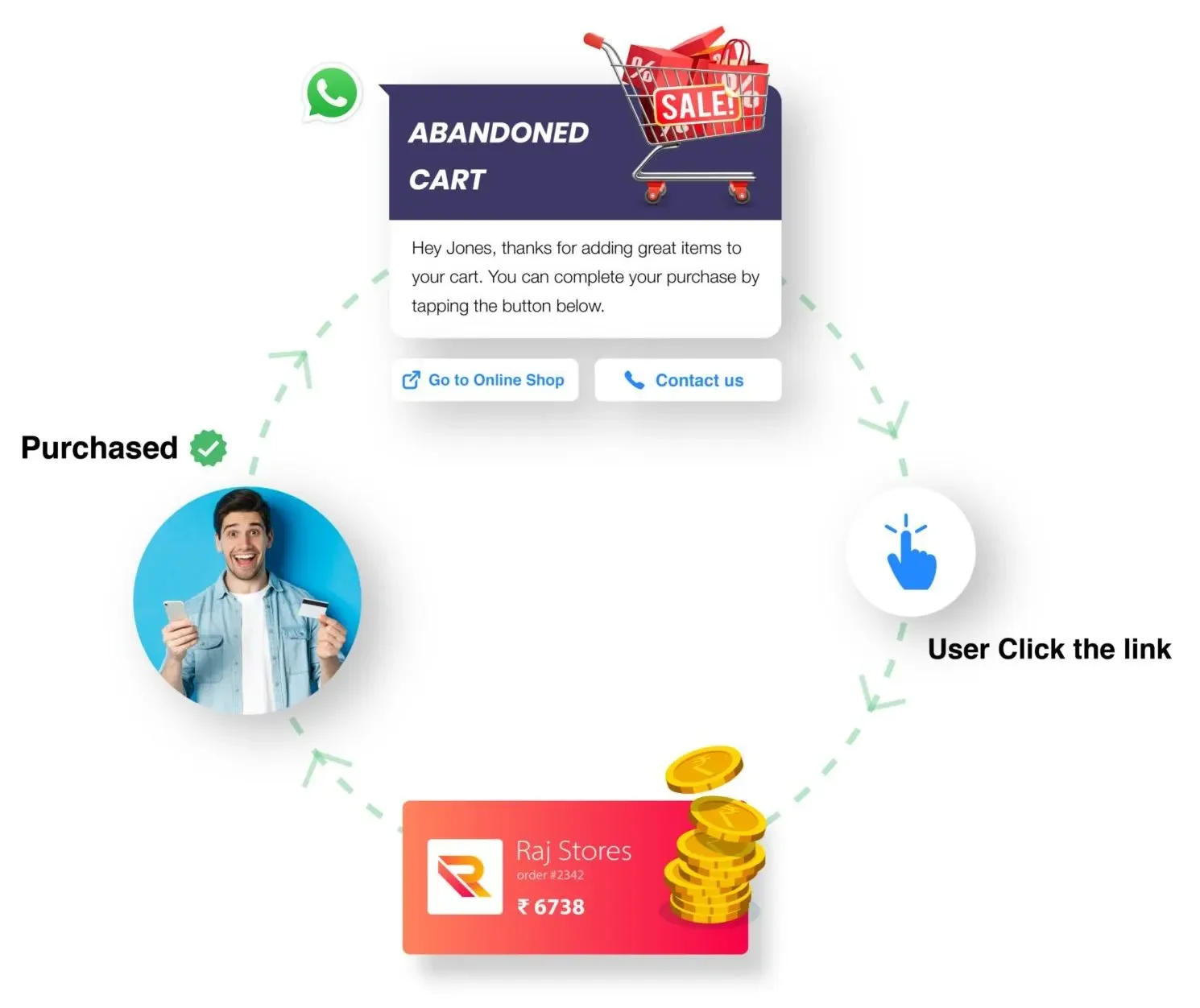
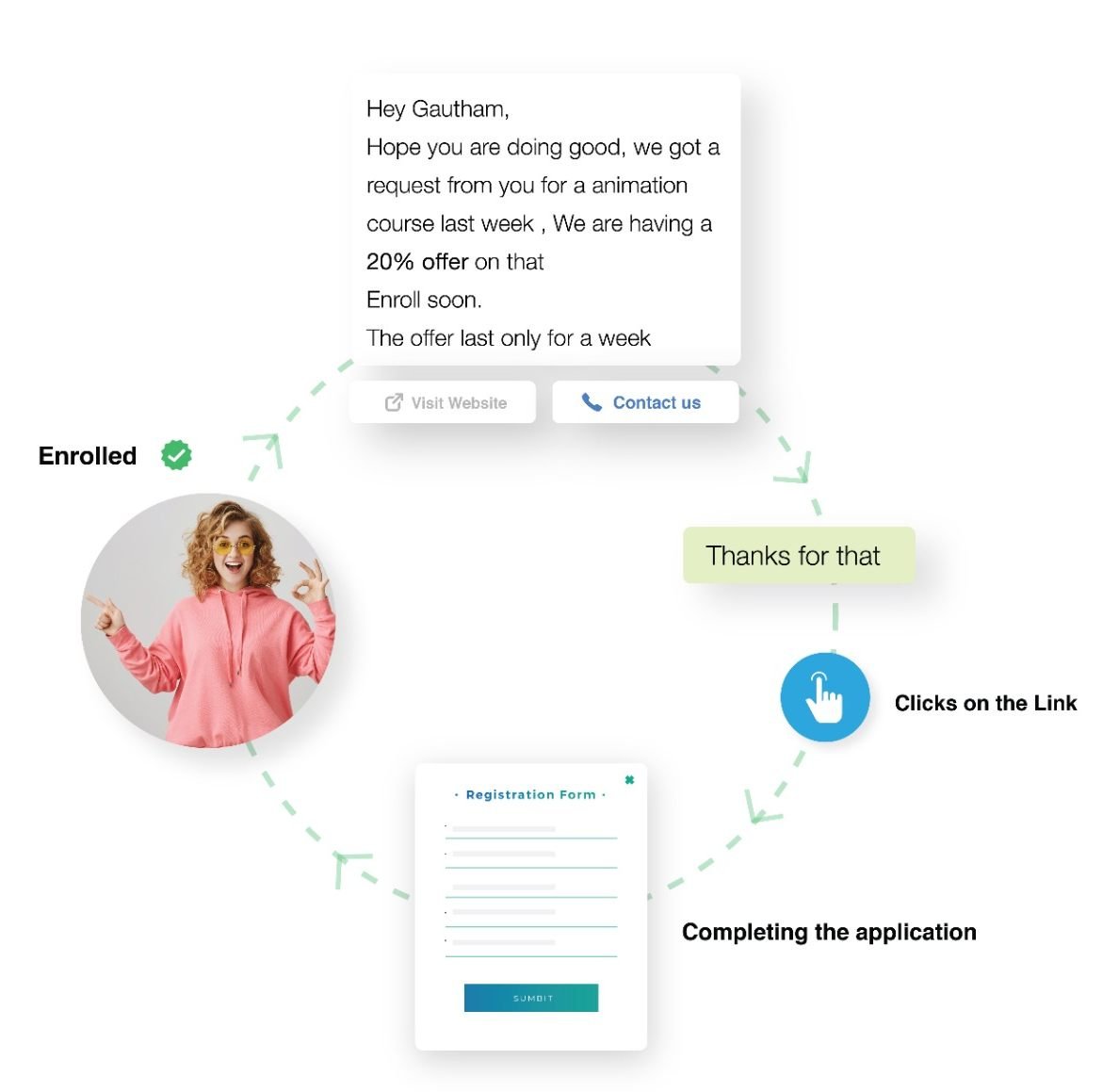
.png)
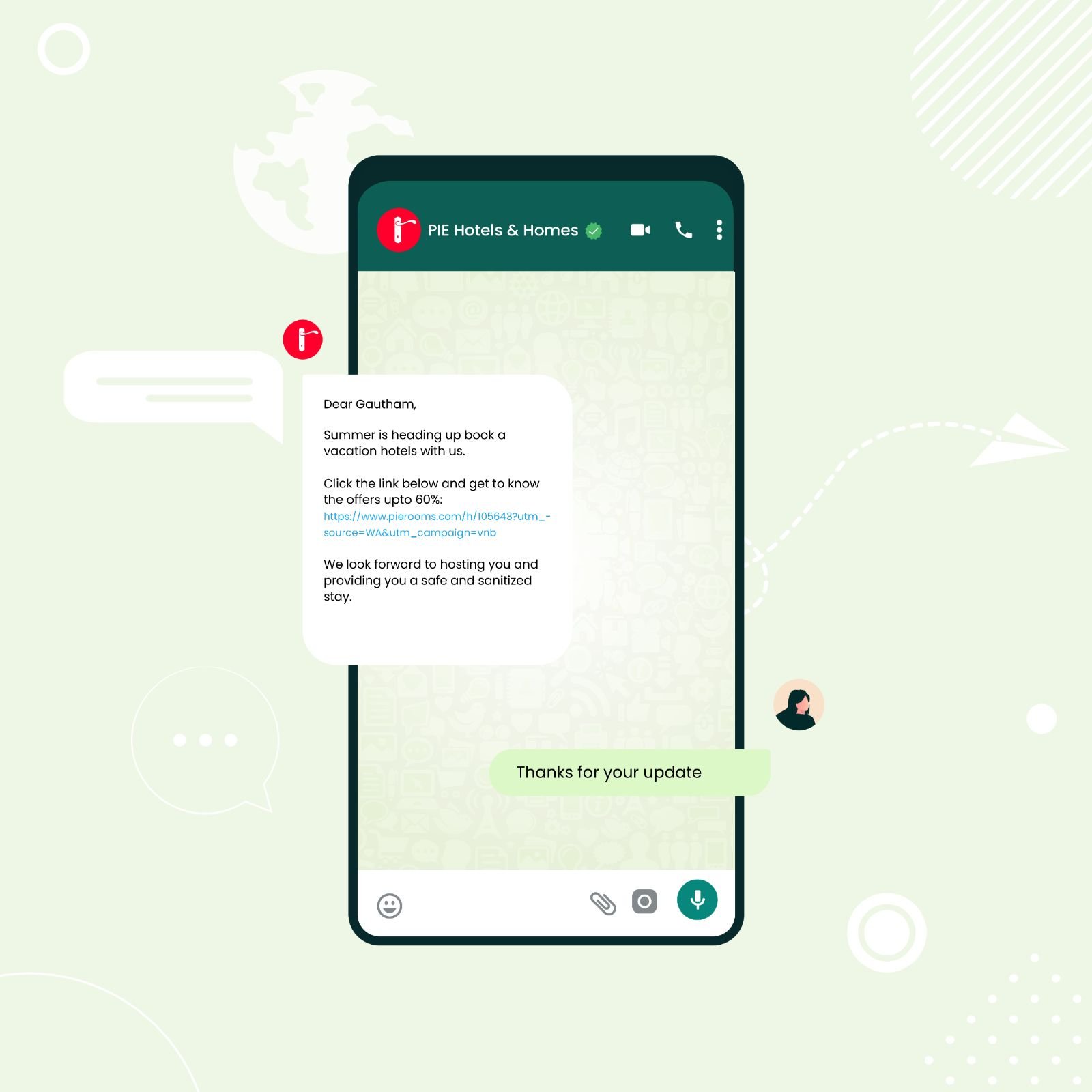
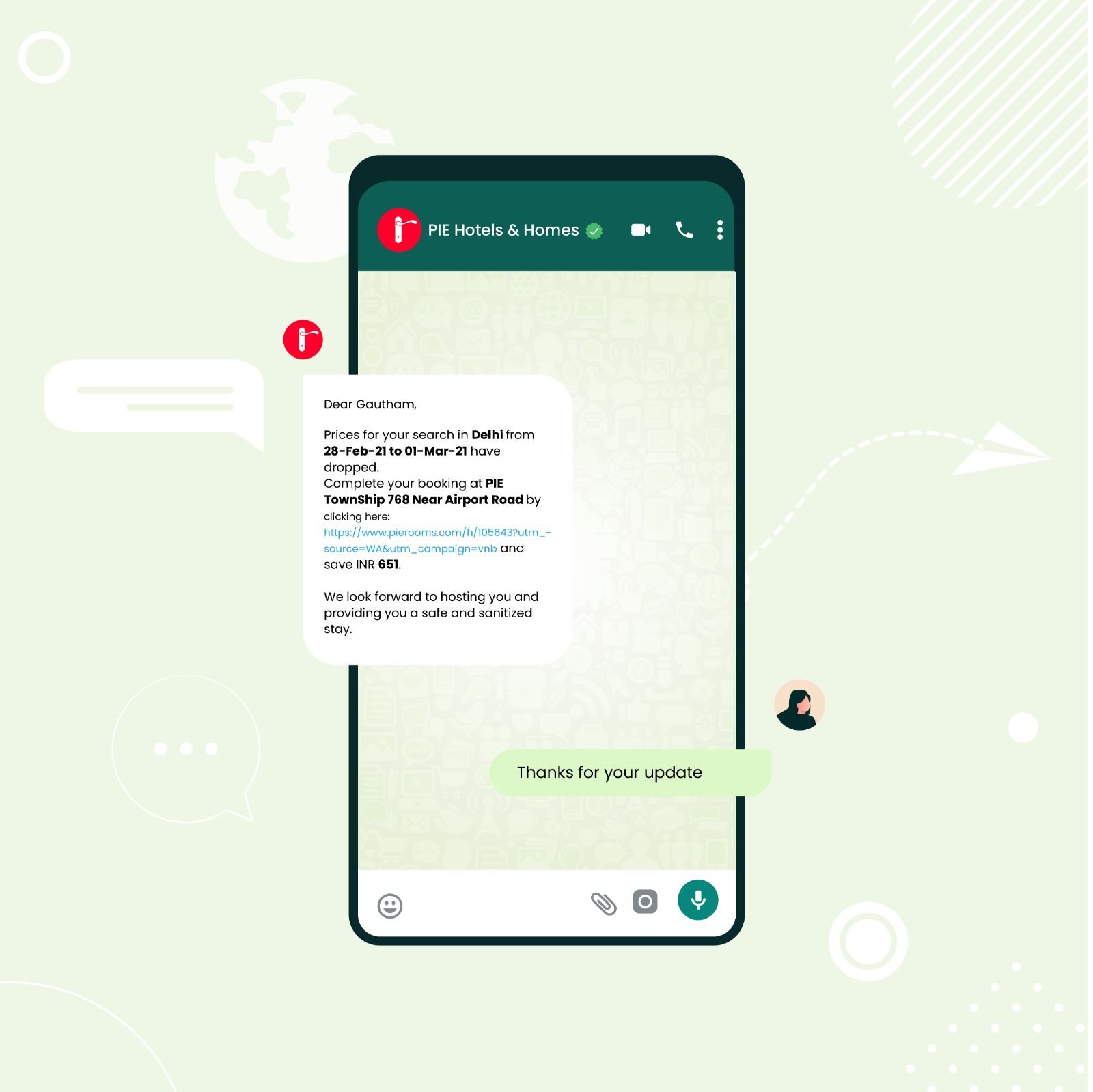
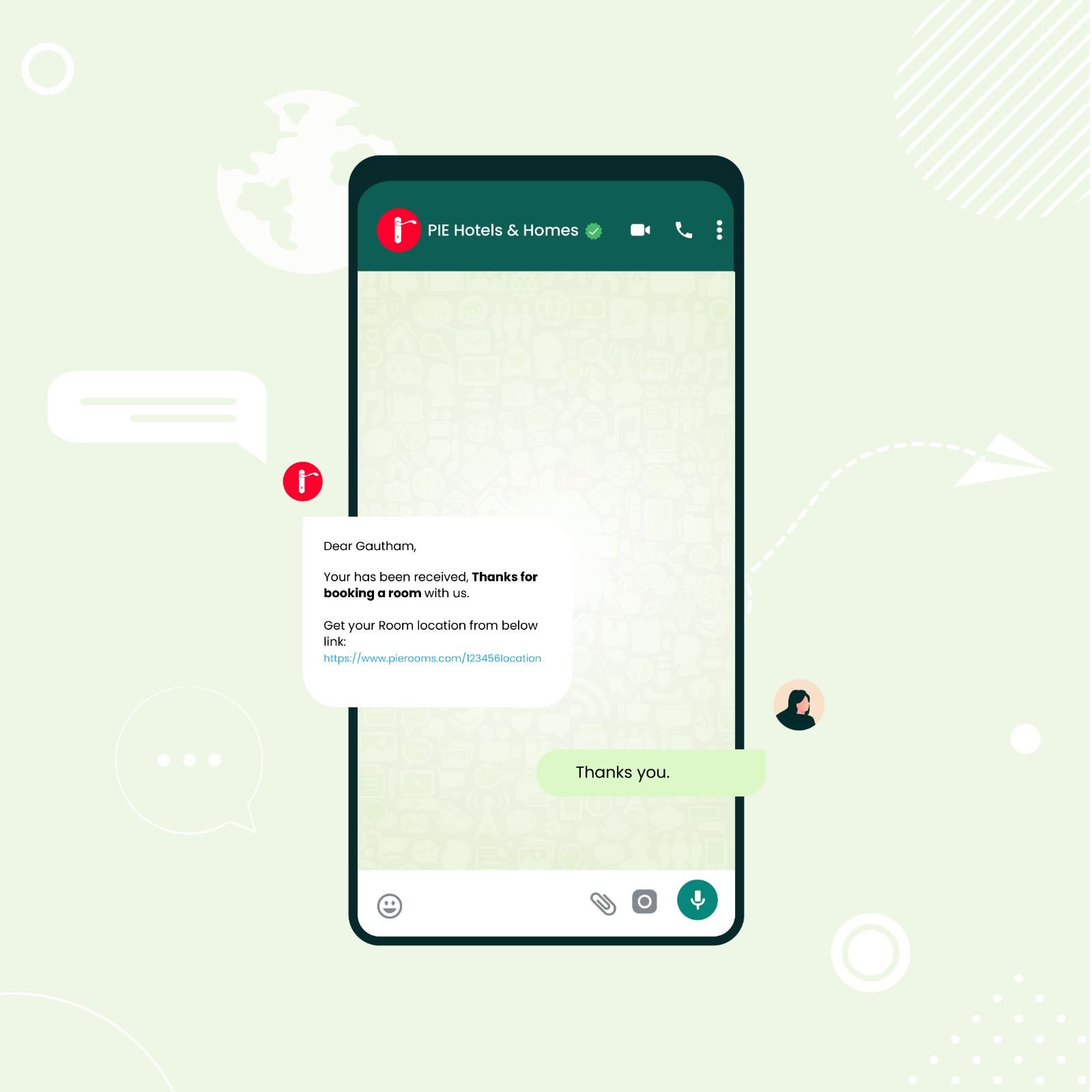
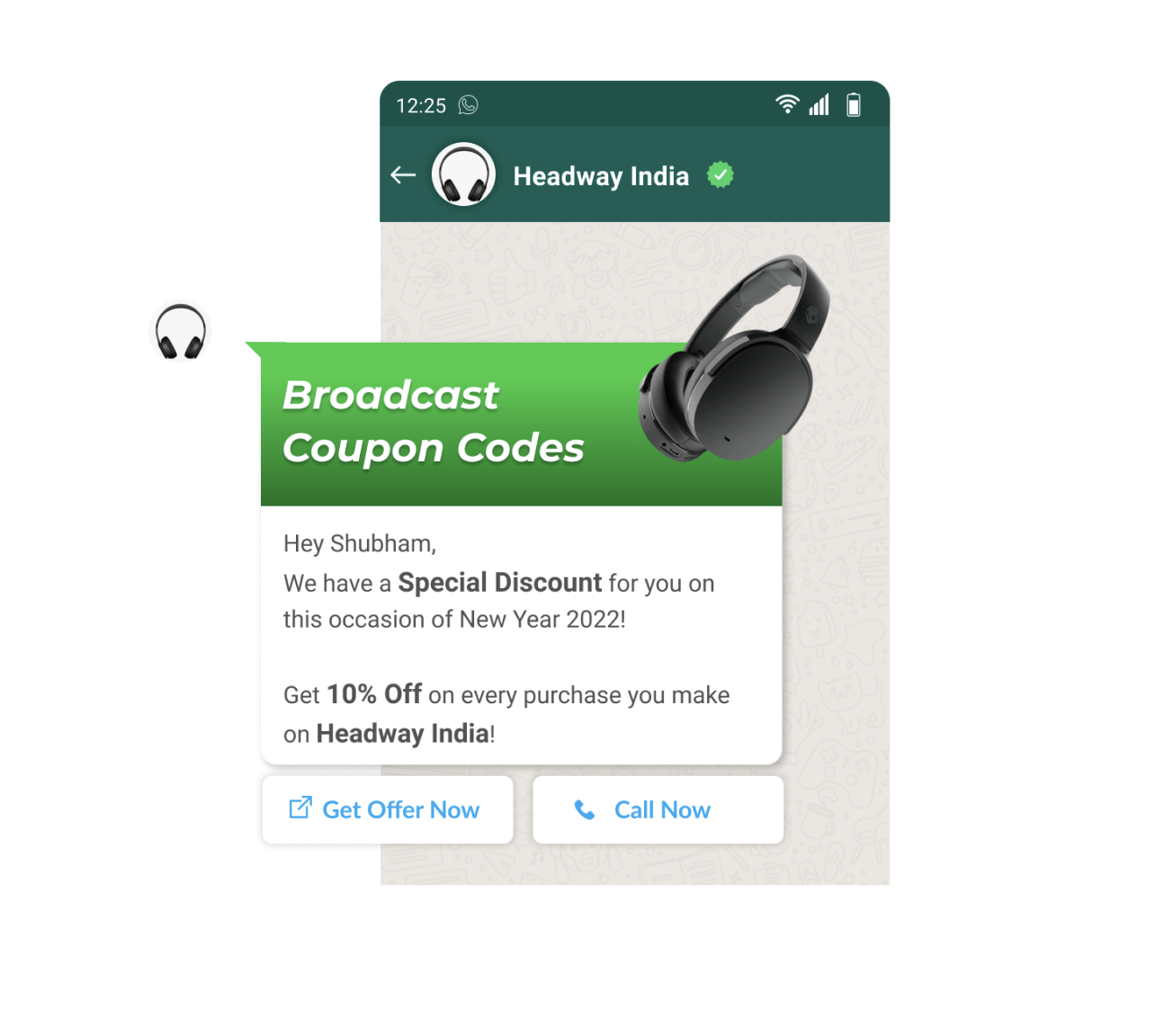
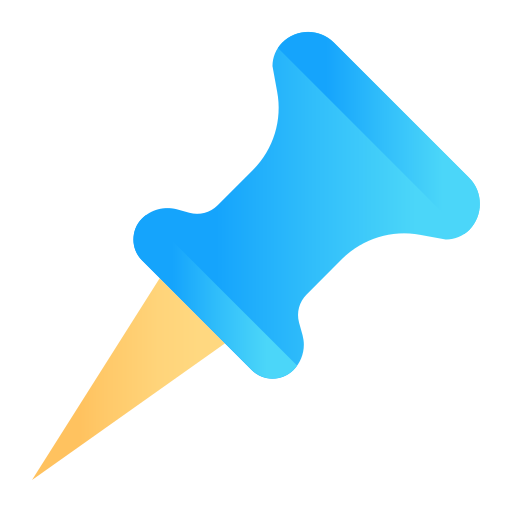
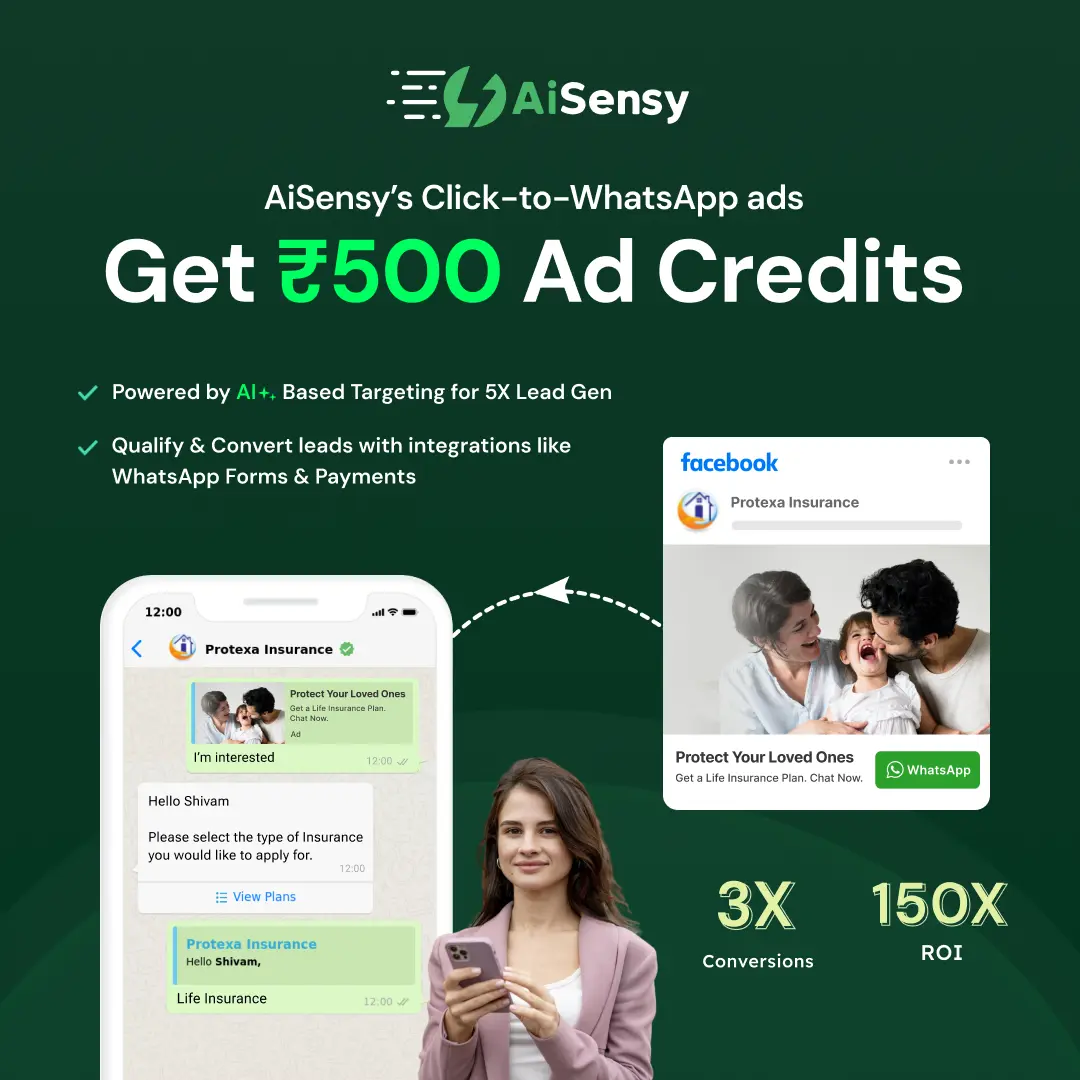
 Your payment was processed successfully. Congratulations!
Your payment was processed successfully. Congratulations! You have cancelled the payment process.
You have cancelled the payment process. This popup does not exist. I'm sorry.
This popup does not exist. I'm sorry.