Facebook Business Manager Verification is necessary to get complete access to your WhatsApp Business API account.
Yes, you can now get WhatsApp Business API without getting your Facebook Business manager approved.
But, you will have very limited access to WhatsApp API!
So, it's recommended that you apply for Facebook Business Verification if you want to utilize the complete potential of WhatsApp Business API for your Business.
Before we proceed further, here's what you need to know👇
"Facebook Business Verification" & "Facebook Page Verification" are two different things.
Check the comparison between the two in the below images:


In this blog, we'll help you get your Facebook Business Manager Account verified.
What is Facebook Business Verification?
Facebook Business Manager Verification allows Facebook to determine whether the account belongs to a legitimate business or an organization.
To get your Facebook Business Manager verified, here are the legal documents that you need:
- Legal details of your business (business name, address, contact info)
- A legal document containing the Legal Name of the Business and Legal Address, preferably GST or Bank Account Statement.
- A working website. The website must mention at its footer the exact Legal Business Name (as cited in the documents).
- Proof of access to the business such as an official Business email (email with the same domain of your website).
Note: Please note that the image of your document must be clear, in colour and shows the whole document.
How to verify Facebook Business Manager?
Check the above video to know how to apply for Facebook Business Verification.
Or if your internet isn't stable, continue reading the blog.
Step 1: First, Go to Facebook Business Manager

Step 2: Choose one Facebook Business Manager Account
If you already have a business manager account, choose the account on which you want to get your WhatsApp Business API. If you do not have a Facebook Business Manager account, you can create one by clicking here.
Note: If you have just one Facebook Business Manager Account, your business setting will open automatically.
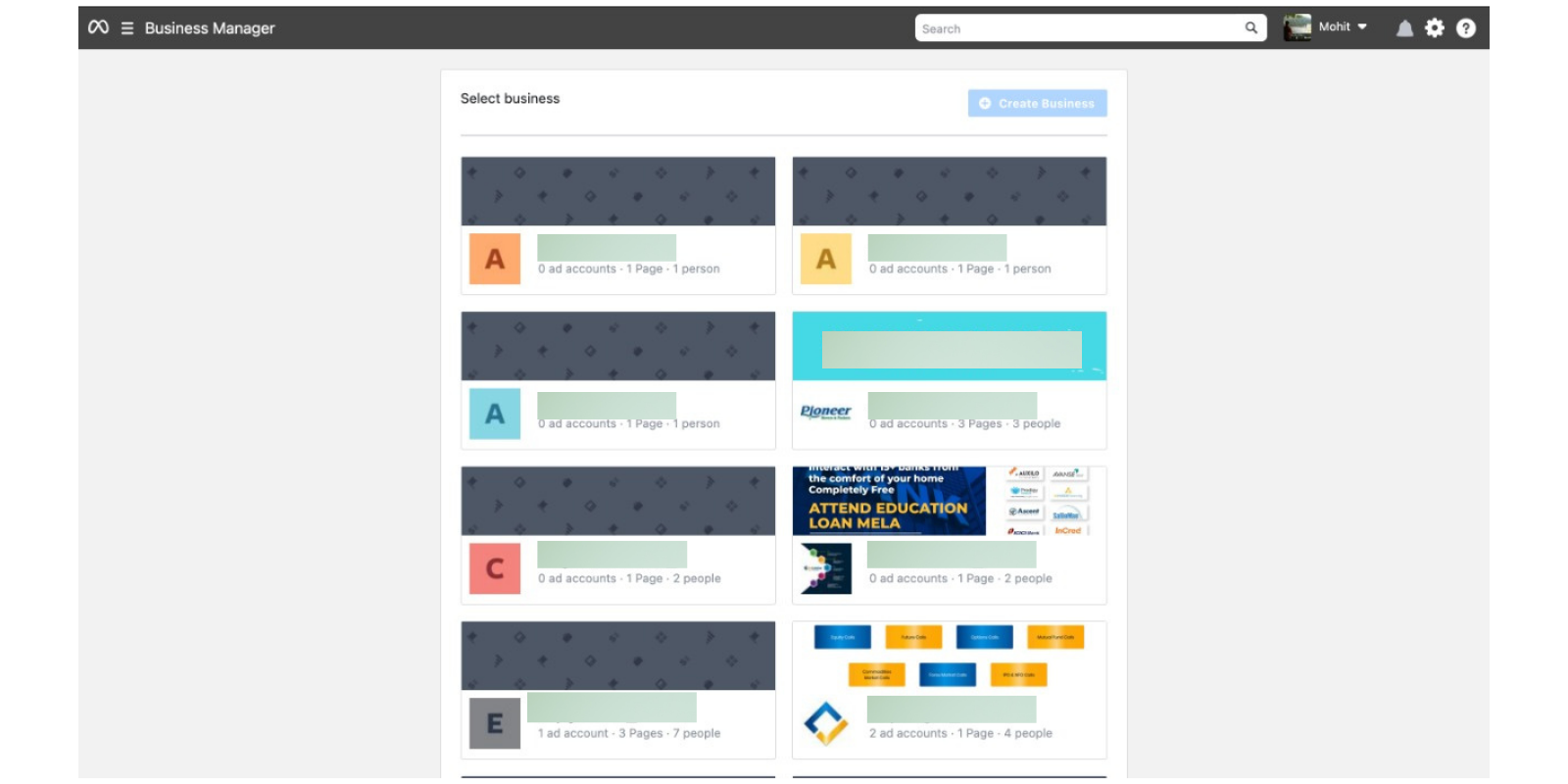
Step 3: Go to Security Centre
On the left side, click on the Security Centre

Step 4: Click on the ‘Start Verification’ button.

If the ‘Start Verification’ button is greyed or isn't visible you must follow some steps to enable it. We've created a separate blog so that this one doesn't become too confusing. Check out how to enable the 'Start Verification' Button.
Step 5 Click Get Started
After you can see your Start Verification Button, click it & press 'Get started' on the next screen (as shown in image below)

5.1 Choose country
In this step, select the country where your business is primarily based.

Step 6 Fill Organization Details

Carefully fill in your Organization's details!
In the name section, fill in the Exact Name mentioned in your legal document.
In address, write the Same Address as mentioned in your legal document. Adding a different one might cause problems with your approval from Facebook.
In the address row, be sure to add only the location of your business and not the state & Pincode.
E.g. If your address is 3013, Chandni Chowk, Sita Ram Bazar, Old Delhi, 110006.
Then, only add '3013, Chandni Chowk, Sita Ram Bazar' in the address row.
Add Delhi in City & State and 110006 in Pincode.
Add the Town, State & Pincode in the next row as shown in the above image.
In phone number, it's not necessary to add your WhatsApp Business API number. You can add any other business number you wish to receive communication from Facebook.
Last, add the URL to your website. This website should contain the business legal name at the footer so that facebook verifies that this business is linked with the legal name.
Step 7 Choose your company or click 'Organization not listed'

Once you submit all the details, Facebook verifies which all companies match the entered details. Choose only the company with the exact matching details with your business.
You should also have your business phone number for verification.
Even if your organization's not listed, don't worry. Click 'Organization not listed' & proceed to the next step.
Step 8 Add supporting Documents for your Business

If in the previous step, your business wasn't listed, add supporting documents to verify your business. Make sure to upload the same document in both places to avoid confusion.
Step 9 Choose a Contact Method
Note: Email is the recommended source of contact and improves your chances of getting verified.
Add your official business email ID with your same domain name (e.g. shivam@aisensy.com) & press next.
If you don't have a registered email ID with your domain name, choose phone or text for verification.
-fgryn.png)
Step 10 Verify the Code
Verify the code sent to your Email ID or enter the OTP sent via text or phone.

Related Resources
How to apply for free WhatsApp Business API
Facebook Business Verification FAQs
Without getting your FB Business Verified, you won't have complete access to the WhatsApp API. You'd have limited access to the WhatsApp API till you get your FB Business Account Verified. Thus, it's recommended to get your FB Business Account verified simultaneously while applying for the WhatsApp API.
If everything goes with the Facebook policies, your business manager will get approved within 2-3 days. You can also check your status in Security Center. This will help in unlocking more awesome features such as WhatsApp business API access. To apply for WhatsApp Business APIs, you can visit AiSensy or schedule a demo with us.
No, Facebook Business Verification is a separate process. It is different from Facebook Blue Tick & WhatsApp Green Tick Verification. While business verification is done to check the legality of the business, the blue tick or green tick verification is a direct acknowledgement from Facebook that the business is highly trustable.
1. Legal Name Document & Address Proof Document have different addresses – Please make sure all documents have the exact same address 2. Business Legal Name is not mentioned on the website footer. 3. Business Email Address not used during verification – It is advised to use the business email address for Facebook Business Verification.
How to apply for the WhatsApp Business API for Free?
You can simultaneously apply for WhatsApp Business API for Free with AiSensy while getting your Facebook Business Manager verified.
Along with access to the WhatsApp Business API, you'll be able to:
1. Broadcast promotional messages to Unlimited users in one go.
2. Connect smart WhatsApp Chatbot to automate customer support & marketing
3. Automate WhatsApp notifications for order confirmation/ cancellation, delivery updates, abandoned carts & more.
4. Use smart campaigns manager to manage your WhatsApp API & Broadcast Campaigns.
Using AiSensy, you can get access to the API in as quick as 10 minutes. Let’s discuss how you can get the WhatsApp Business API with AiSensy.
Quickfire these features by signing up on AiSensy App.
Once you sign up, you’ll automatically enter a 14-Day Free Trial period. Go ahead & get your WhatsApp Business API for free.
Don’t worry! We have platform tutorials set up to guide you along the way.
Read: How to apply for WhatsApp Business API with AiSensy
Before you leave
Facebook Business Verification is important to get complete access to WhatsApp Business API. So, get your Facebook Business Manager verified & apply for WhatsApp Business API with AiSensy.

